-
Step 1: Log in with your access code and PIN or fingerprint ID
On mobile app
Log in and tap on “Pay & Transfer”, then “PayNow”.
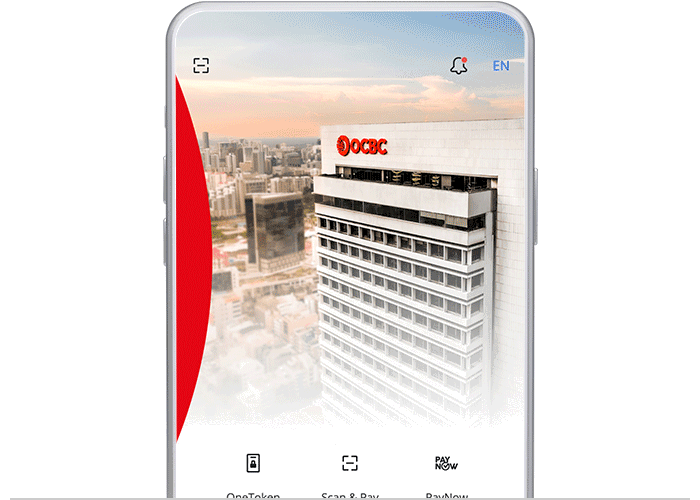
On desktop
Log in with your access code and PIN.

-
Step 2: Select “Unique entity no. (UEN)” / “To a PayNow user”
On mobile app
Tap on “UEN/VPA”.
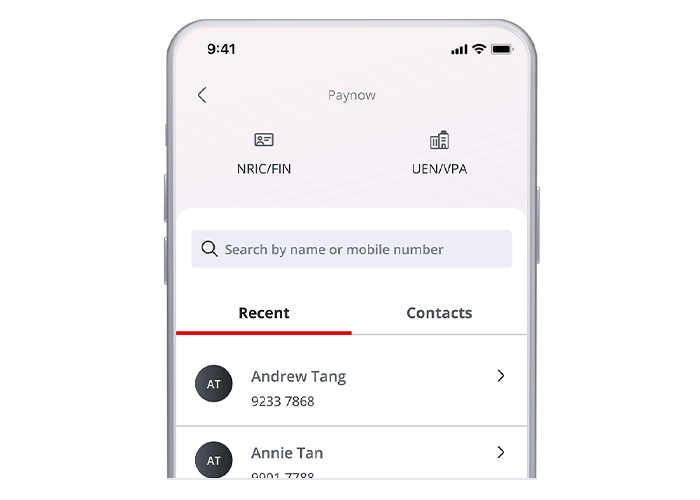
On desktop
Click on “To a PayNow user”.

-
Step 3: Enter and submit the payment details / Select the account to transfer from
On mobile app
Enter the payment details and click next. Review details and tap on "Slide to pay".
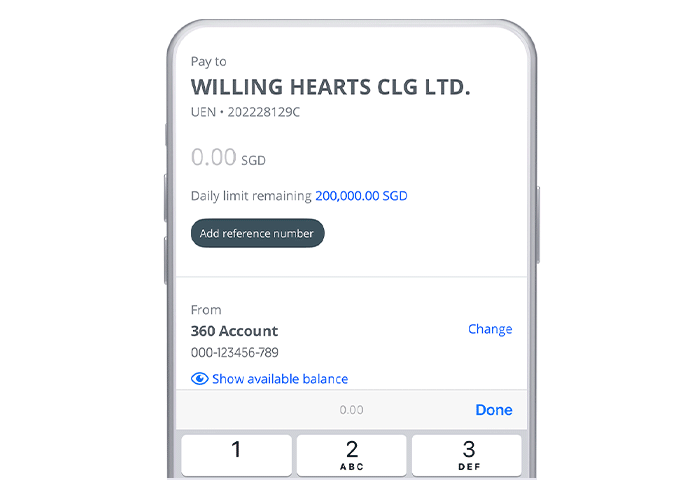
On desktop
Select the account you wish to transfer from.

-
Step 4: And you’re done on mobile! / Click on and fill in the “Unique entity no. (UEN)”
On mobile app
And you’re done!
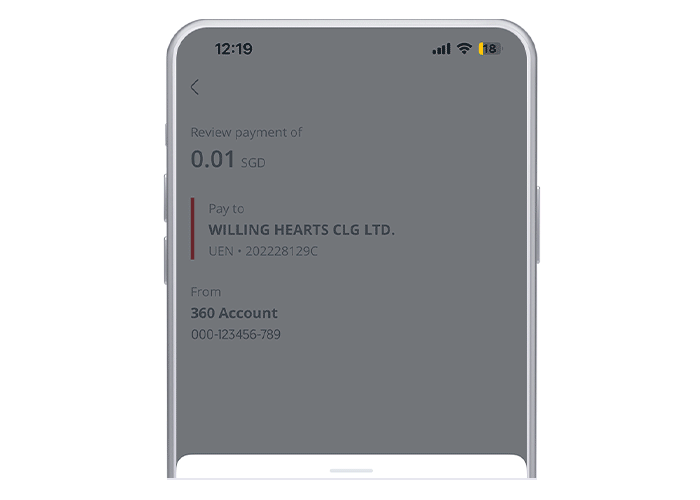
On desktop
Click on “Unique entity no. (UEN)” and fill in the UEN number.

-
Step 5: Fill in the payment details
On desktop
Fill in the amount you wish to transfer, purpose of transfer, description (optional). Click "Next".

-
Step 6: Review the payment details before submitting the payment
On desktop
Review details and click "Submit".

-
Step 7: And you’re done on desktop!
On desktop
And you’re done!

Scam tactics are constantly evolving. To #BeAProAgainstCons, learn more about the tell-tale signs of different scams and the security features we have designed to protect you.
Read our security advisories to stay up to date on our latest scam alerts and anti-scam tips.









