-
Step 1: Log in to OCBC Mobile or Internet Banking
For instant account opening, submit your application via Mobile Banking from 9am to 5.30pm (Mon – Fri).
On mobile app
From the menu bar on the top left, tap on ‘Invest’, then ‘Equities’.

On desktop
From the menu bar, select ’Investments & Insurance’, then ‘Portfolio’ (under ‘Equities’).

-
Step 2: Tap or click to open an Online Equities Account
On mobile app

On desktop

-
Step 3: Provide your details
On mobile app

On desktop

-
Step 4: Review and submit your application
On mobile app

On desktop

-
Your Online Equities Account will be ready soon!
On mobile app
Your Online Equities Account is now opened successfully and ready for use.
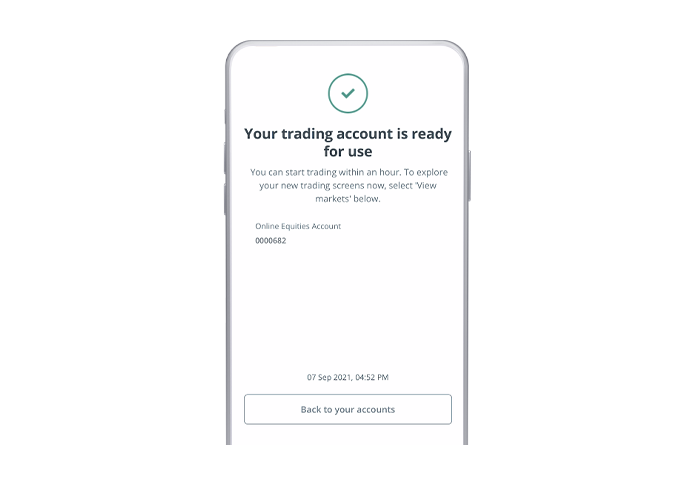
On desktop
We will inform you of the outcome by emailing you at the address you provided in your application form. You will receive this email within 1 working day if your application is successful.
For your security, to access services like adding payees, changing transaction limits and updating personal details, you must wait up to 12 hours for OCBC OneToken to be fully activated.
Security advisory: Do NOT share your One-Time Password (OTP) with or provide your OneToken authorisation to anyone without knowing the intended purpose. Never share your OTP with family and friends, phishing websites, OCBC Bank staff or the police. Always go to https://www.ocbc.com/login or use the OCBC app to make your transactions.








