-
Step 1: Login with access code and PIN or fingerprint ID
On mobile app
Log in and tap on “Pay & Transfer at the bottom navigation bar
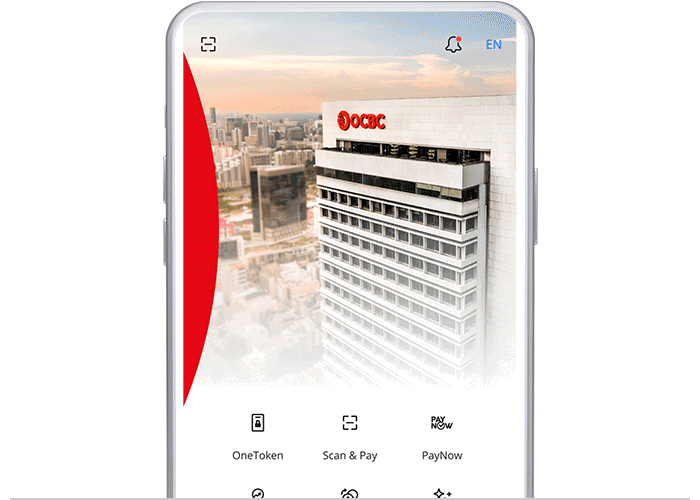
On desktop
Log in with your access code and PIN

-
Step 2: Navigate to bill payment
On mobile app
Tap on “Bills”
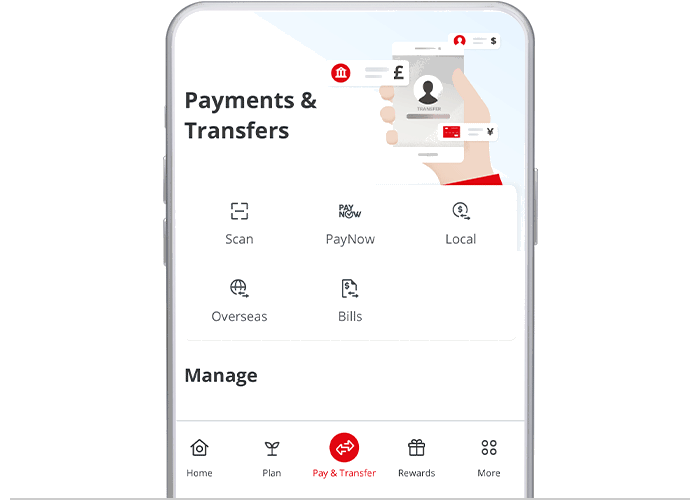
On desktop
Click on "Payments & transfers" and select "Pay bills"

-
Step 3: Set up your payment schedule
On mobile app
Choose the billing organisation you wish to pay, set up your payment schedule, and click "Next"

On desktop
Select frequency, date you would like to begin and the number of times you would like for the payment to occur

-
Step 4: Review your details / Click "Next"
On mobile app
Review the details before confirming the payment
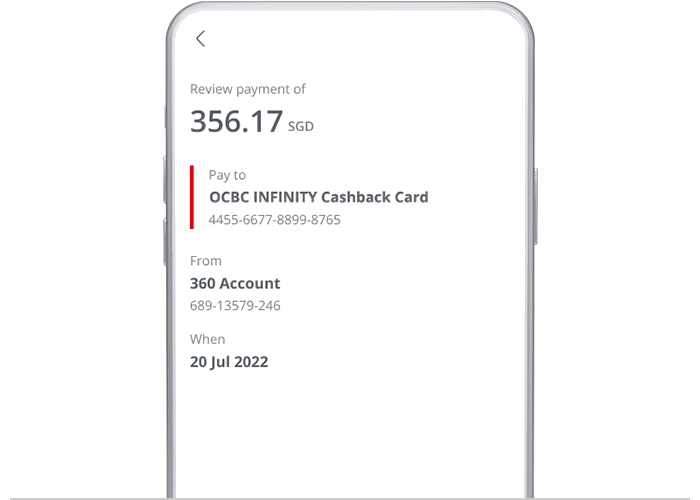
On desktop
Click "Next"

-
Step 5: And you’re done on mobile! / Review your details
On mobile app
And you’re done!

On desktop
Review your payment details before submitting

-
Step 6: And you’re done on desktop!
On desktop
And you’re done!

Scam tactics are constantly evolving. To #BeAProAgainstCons, learn more about the tell-tale signs of different scams and the security features we have designed to protect you.
Read our security advisories to stay up to date on our latest scam alerts and anti-scam tips.









