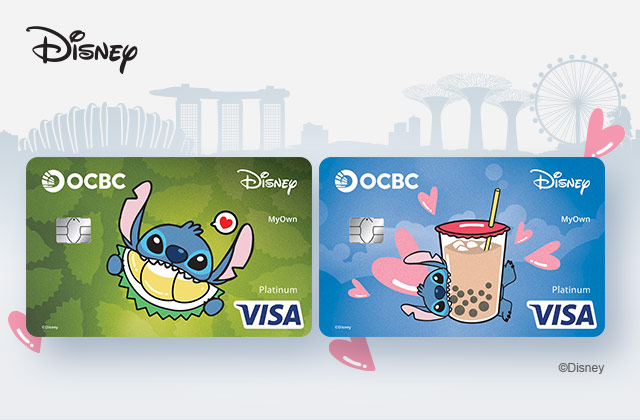-
Step 1: Login using an access code PIN, fingerprint ID, or Singpass
On OCBC app

On Internet Banking

-
Step 2: Navigate to language settings
On OCBC app
Tap on the "More" icon in the bottom navigation bar. Tap on "Profile & app settings" and tap on "Change language".

On Internet Banking
Click on the arrow beside "English" and click on "CN 中文".

-
Step 3: Proceed to enable Chinese Language
On OCBC app
Tap on the option to enable “简体中文”.

On Internet Banking
Click on "Continue".

-
Step 4: Enable Chinese Language and you’re done!
On OCBC app

On Internet Banking

Scam tactics are constantly evolving. To #BeAProAgainstCons, learn more about the tell-tale signs of different scams and the security features we have designed to protect you.
Read our security advisories to stay up to date on our latest scam alerts and anti-scam tips.