-
Step 1: Login with access code and PIN
On mobile app
Log in and tap on "Pay & Transfer" at the bottom navigation bar
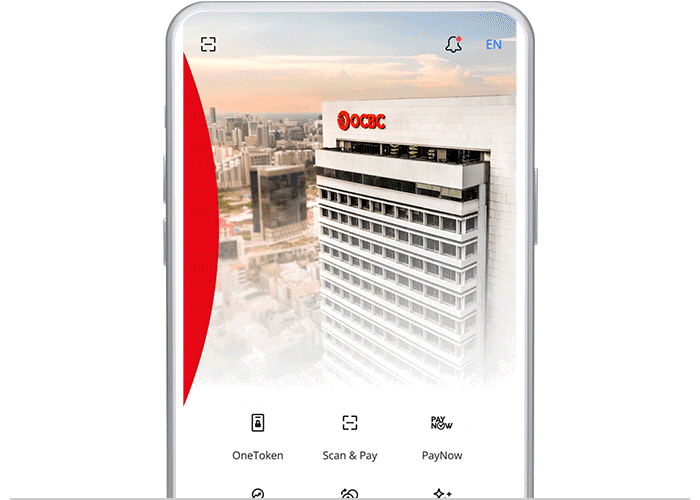
On desktop

-
Step 2: Click on “Pay Bills” under the "Payments & Transfer" tab
On mobile app
Tap on “Bills” and click on “Pay new bills”
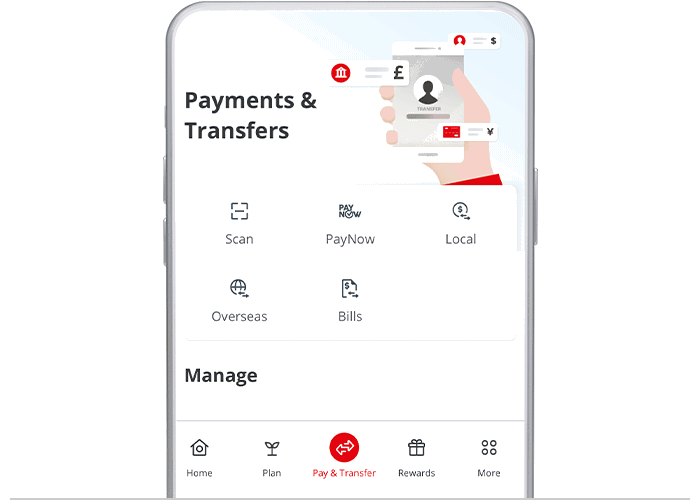
On desktop

-
Step 3: Select "Pay billing organisation"
On mobile app
Choose the billing organisation you wish to pay, reference number and click "Next"
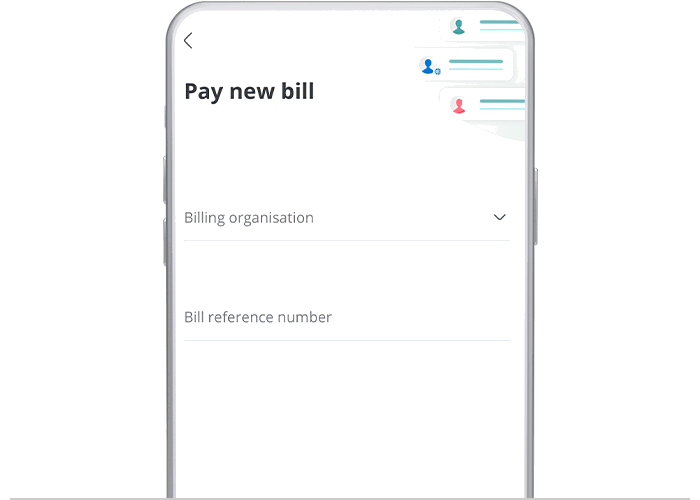
On desktop

-
Step 4: Add billing organisation on desktop
On mobile app
Your payee is added, and you may proceed to make payment
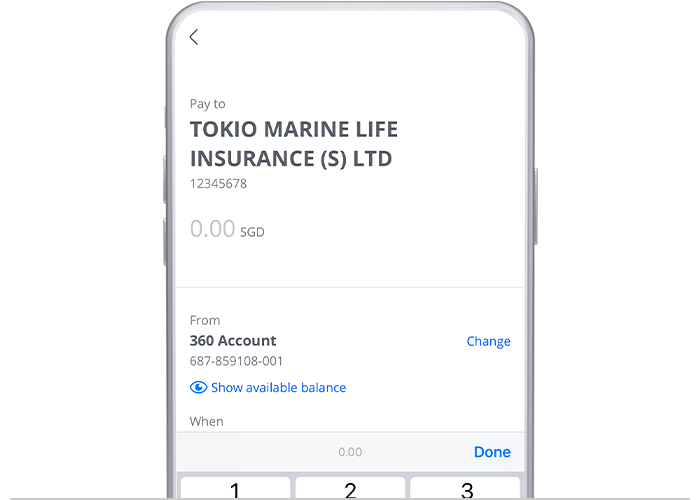
On desktop

-
Step 5: Authorise transaction using OCBC OneToken on your mobile device
On desktop

-
Step 6: You have successfully added a new billing organisation
On desktop

-
Step 7: Enter payment details and which account your are paying from
On desktop
Fill in "Amount-SGD" and "Payment Date" accordingly.

-
Step 8: And you’re done!
On desktop

Scam tactics are constantly evolving. To #BeAProAgainstCons, learn more about the tell-tale signs of different scams and the security features we have designed to protect you.
Read our security advisories to stay up to date on our latest scam alerts and anti-scam tips.









