-
Step 1: Login using an access code PIN, fingerprint ID, or Singpass
OCBC App
Tap on the “More” icon in the bottom navigation bar and go to “Card services”.
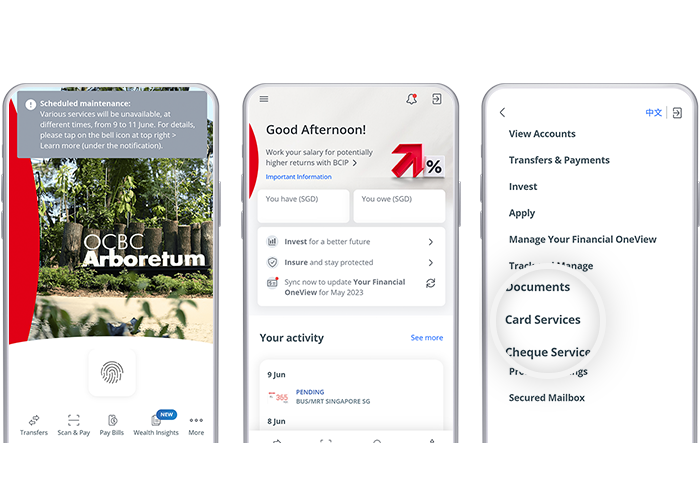
OCBC Internet Banking

-
Step 2: Navigate to “Manage card daily limit”
OCBC App
Tap on “Manage card daily limit”.
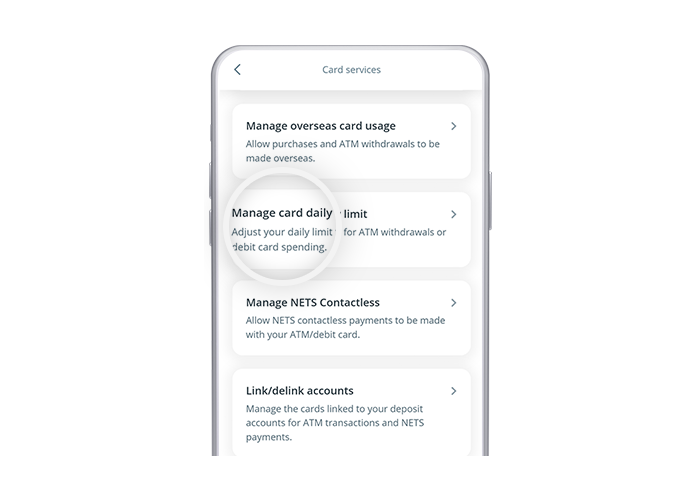
OCBC Internet Banking
Click on Customer service and select “Manage card daily limit” under “Card services”.
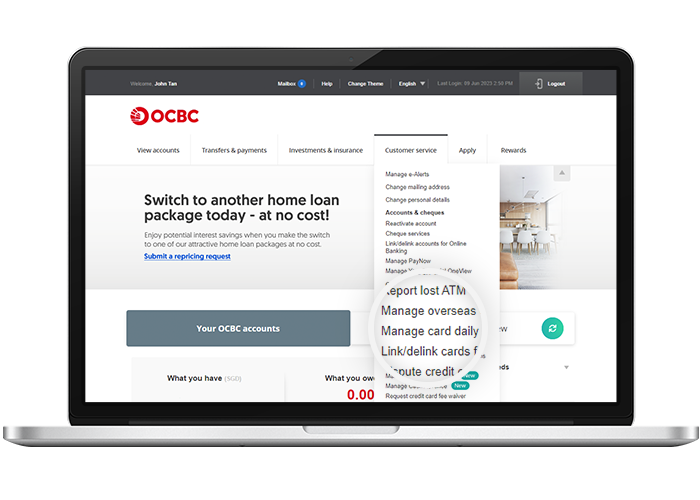
-
Step 3: Select the card that you would like to update the limits for
OCBC App
Select your card, update its limits and tap on “Next”.
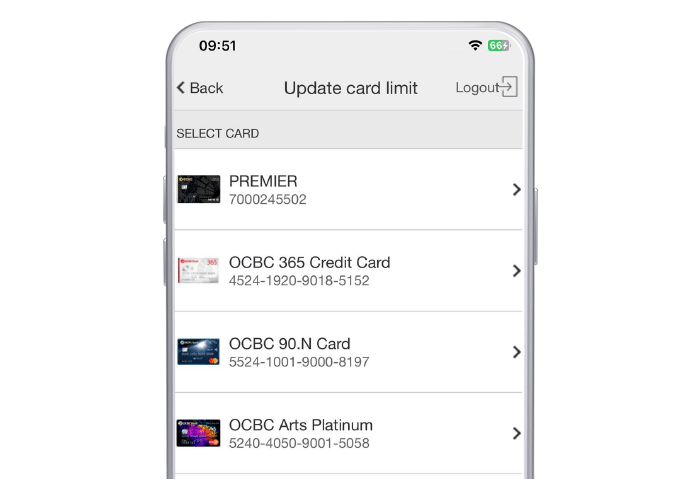
OCBC Internet Banking
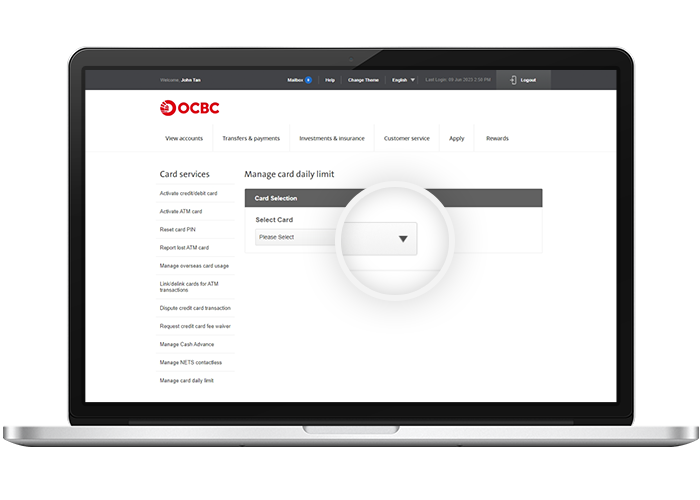
-
Step 4: Review and confirm the new limits on mobile / Update the new limits on desktop
OCBC App
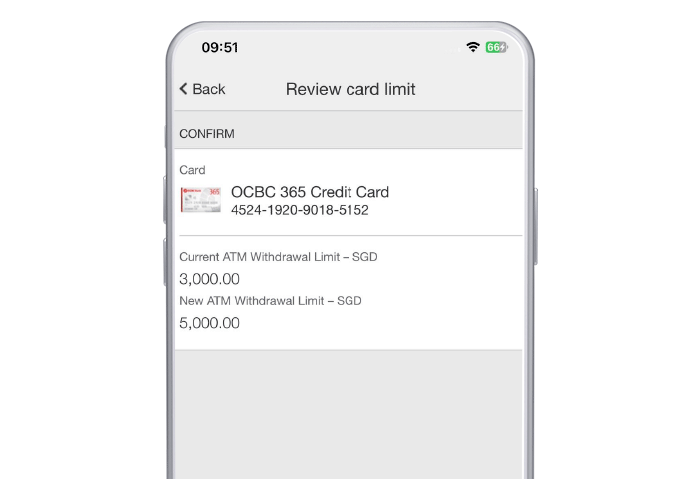
OCBC Internet Banking
Update your new withdrawal and spending limits and click on “Next”.
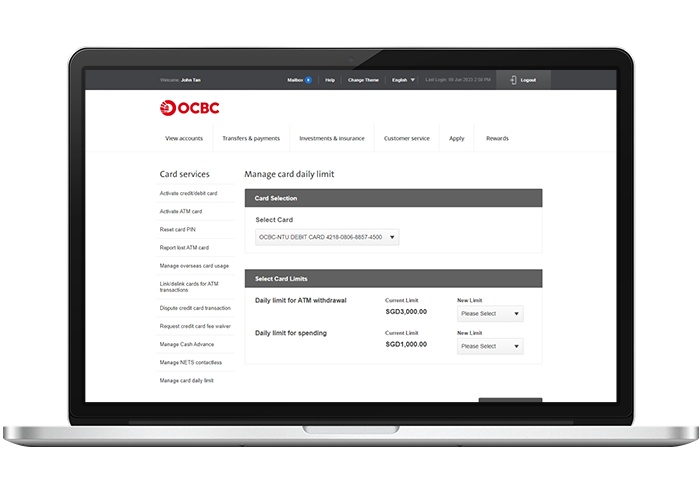
-
Step 5: And you’re done on mobile! / Review and confirm the new limits on desktop
OCBC App
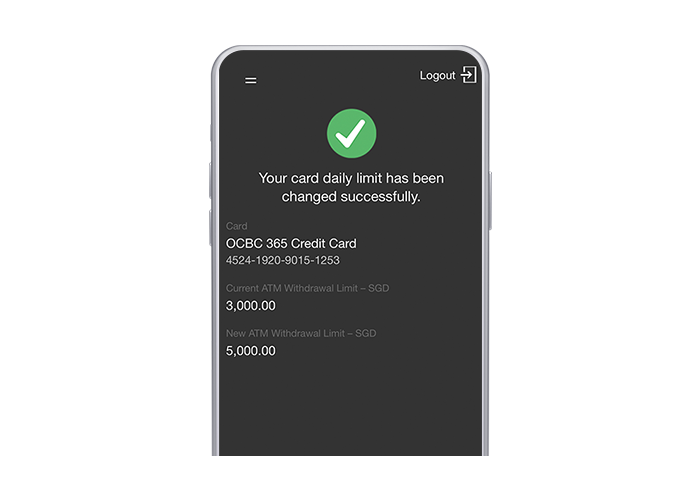
OCBC Internet Banking
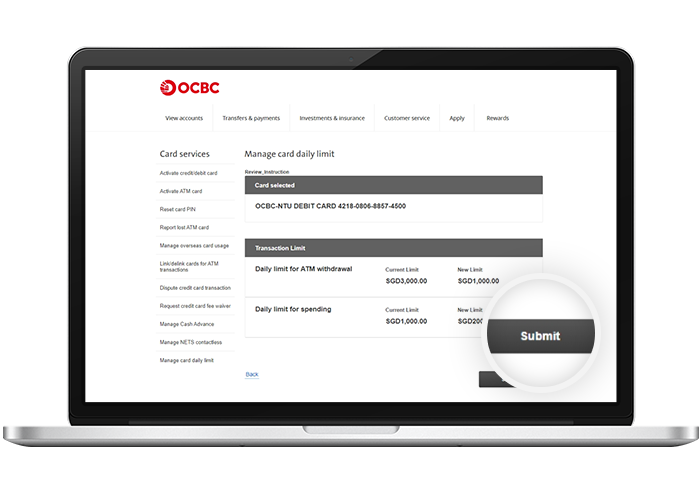
-
Step 6: Authorise this action using OneToken on your mobile device
OCBC Internet Banking
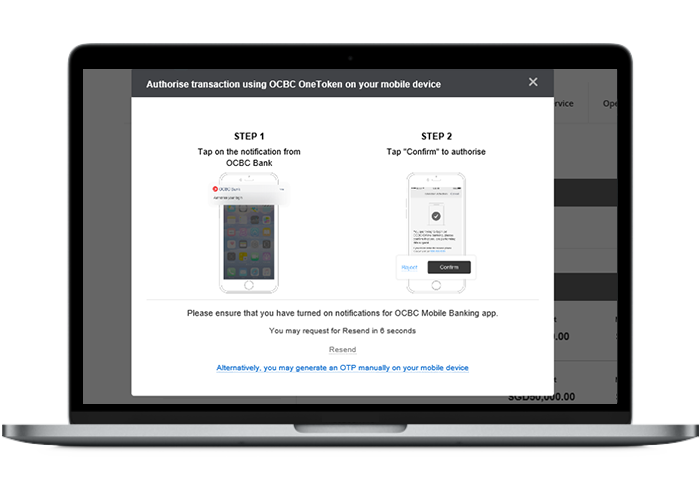
-
Step 7: And you’re done on desktop!
OCBC Internet Banking
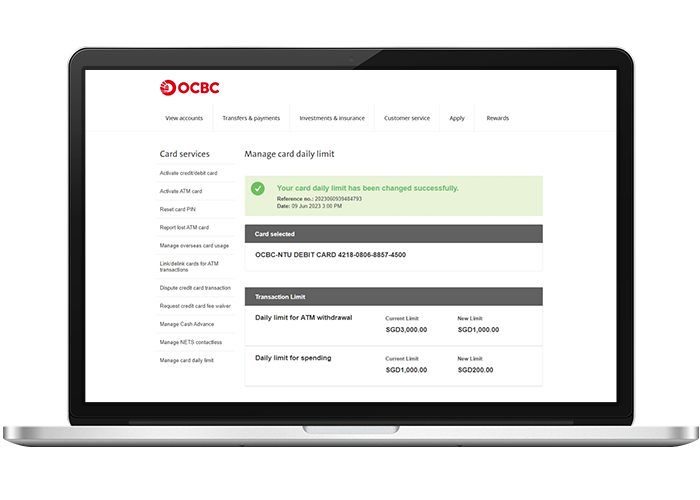
Scam tactics are constantly evolving. To #BeAProAgainstCons, learn more about the tell-tale signs of different scams and the security features we have designed to protect you.
Read our security advisories to stay up to date on our latest scam alerts and anti-scam tips.









