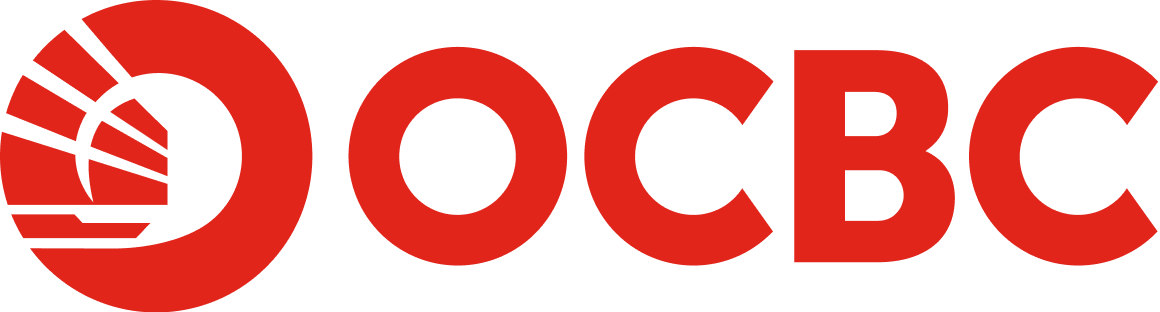Help And Support
Payments, collections and transactions - Invoice Management
-
About Invoice Management on OCBC Velocity
-
What can I use the solution for?
Invoice Management on OCBC Velocity enables our business banking customers to manage invoices, credit notes and purchase orders. With this solution, you can:
- Create and reconcile non-PEPPOL sales invoices
- Manage and reconcile non-PEPPOL bills
-
Send/receive invoices via InvoiceNow (PEPPOL) and reconcile them
- InvoiceNow (PEPPOL) is the default channel that suppliers use to issue invoices to the Singapore Government.
- Send/receive Invoice Responses via InvoiceNow (PEPPOL)
- Send/receive credit notes via InvoiceNow (PEPPOL) and reconcile them
- Send/receive purchase orders via InvoiceNow (PEPPOL)
Businesses like yours can now streamline their invoice-to-payment process through OCBC Velocity — a one-stop shop for making transactions and invoicing.
-
What is InvoiceNow (PEPPOL)?
InvoiceNow (PEPPOL) is a nationwide e-invoicing network that allows businesses to directly transmit e-invoices in a standard digital format across different finance systems. It enables businesses of all sizes to process invoices in a more efficient manner, reducing manual efforts and shortening payment cycles.
-
What are the user profiles and corresponding functions that are available?
The user profiles availed with this solution are the same as OCBC Velocity’s.
Customers on the Standard Service Package are entitled to one user profile ("Authoriser & Maker") and can access all invoice management functionalities.
Customers on the Classic Service Package are entitled to two user profiles: "Maker" and "Authoriser".
-
Makers can perform the following functions:
- Create invoices, credit notes and Invoice Responses without requiring authorisation
- Create purchase orders
- Set up invoice templates
-
Authorisers can perform the following functions:
- Create invoices, credit notes and Invoice Responses without requiring authorisation
- Authorise purchase orders
- Set up invoice templates
- Register for a PEPPOL ID
-
Makers can perform the following functions:
-
What can I use the solution for?
-
Getting started
-
Is this solution available to me?
The solution is available to and free for all OCBC business banking customers on the Standard or Classic Velocity Service Packages — no additional application is required to start using it.
Do note that your business will need a PEPPOL ID to send/receive invoices via InvoiceNow (PEPPOL). To learn more, refer to Q2 below.
If you wish to send invoices to Singapore Government agencies via InvoiceNow (PEPPOL), you will also need to be registered with the Singapore Government. For details, go to this vendors@gov page > "E-invoice Submission via InvoiceNow User Guide".
-
What do I need to do before I can send invoices via InvoiceNow (PEPPOL)?
To send/receive invoices via InvoiceNow (PEPPOL), your business must have a PEPPOL ID. If you are on a Standard Service Package, or are an Authoriser on the Classic Service Package, you can register for one by following these steps: Invoice > Manage > PEPPOL registration. For your reference, a PEPPOL ID looks like this: 0195:SGUENxxxxxxxxx.
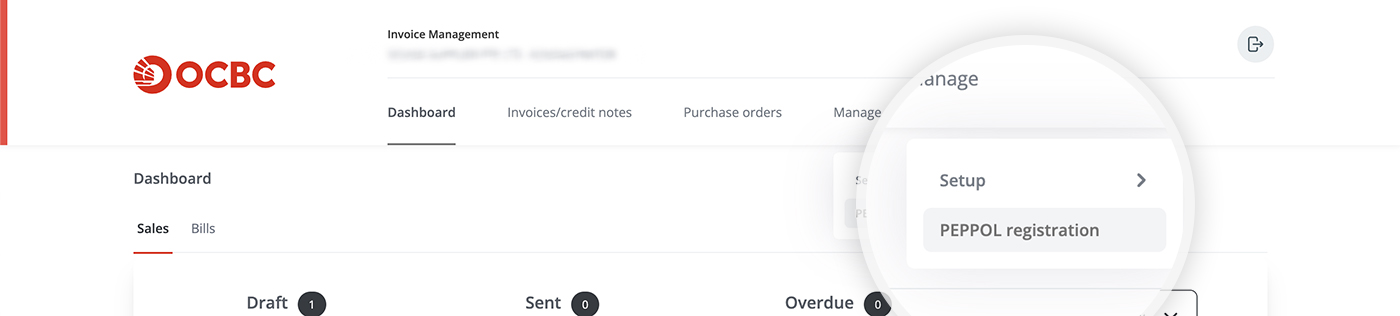
To send invoices to a recipient via InvoiceNow (PEPPOL), you must have your recipient's PEPPOL ID. Wish to receive invoices via InvoiceNow (PEPPOL)? Make sure the sender has your PEPPOL ID.
-
Can I include my company's logo on the invoice?
Yes. Please take the following steps to do so.
Step 1
Go to "Invoice" > "Manage" > "Setup" > "Template".
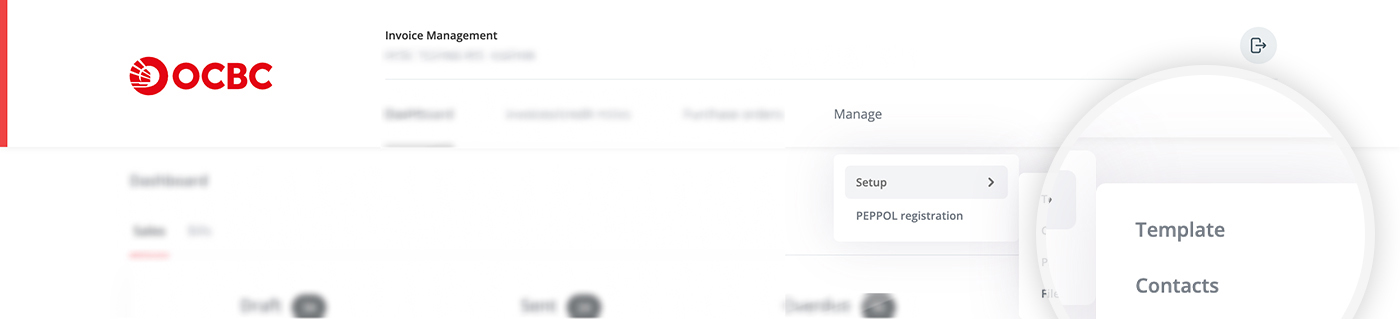
Step 2
Upload an image of your logo under "Logo". To do so, either (a) drag and drop the image, or (b) click on "browse" and select an image. Preview the logo, then click on "Save".
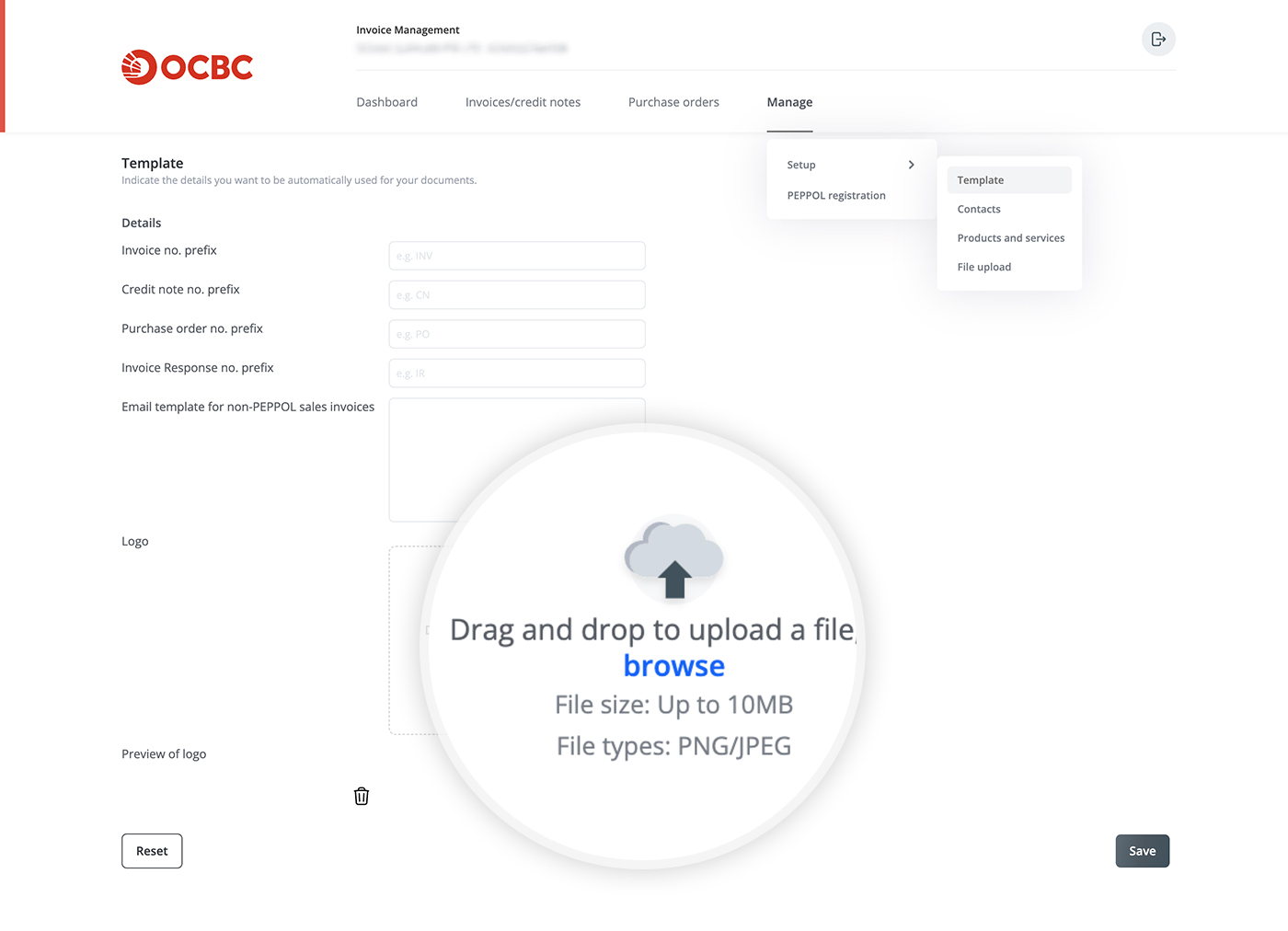
-
Can I decide the prefix of my invoice number?
Yes, you can set a default prefix to appear before your invoice numbers (which we automatically generate to save you the hassle of manual entry). For example, "INV" would be a prefix in invoice number "INV12345678".
To set a prefix, go to "Invoice" > "Manage" > "Setup" > "Template". Then, indicate your preferred prefix in the "Invoice no. prefix" field and click on "Save".
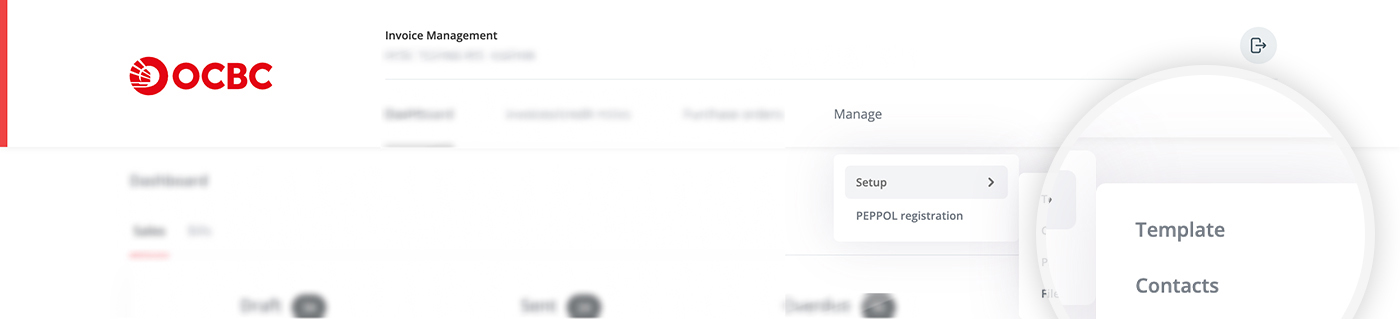
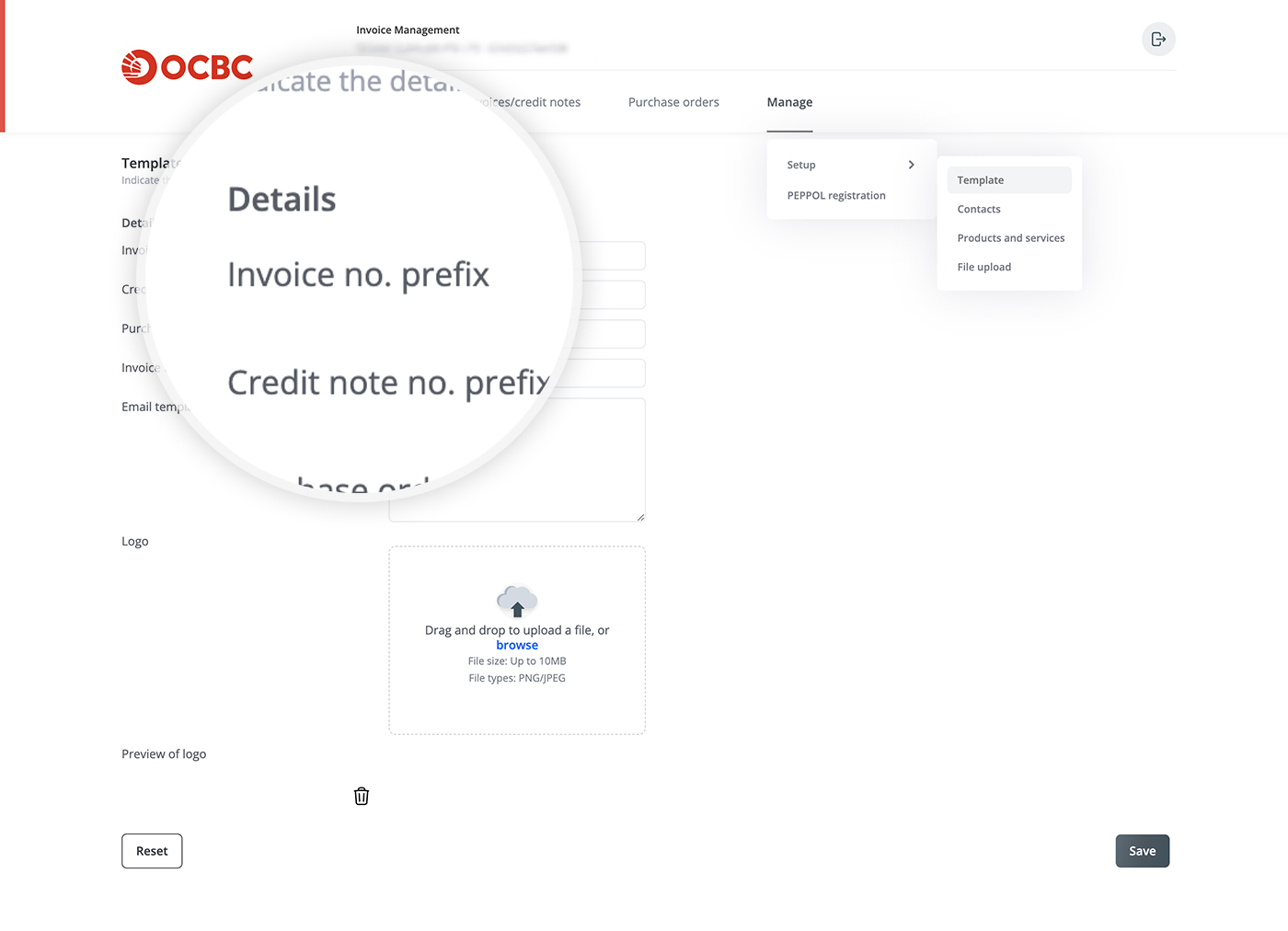
Tip: You can also set prefixes for your credit note numbers, purchase order numbers and Invoice Response numbers.
-
Can I save the information of my products, customers and suppliers for future use?
Yes, you can set and save your products and services, and customer and supplier information, ahead of time. This allows you to easily apply the information to your invoices, credit notes and purchase orders.
-
To pre-set your products and services: Manage > Setup > Products and services > Add product/service.
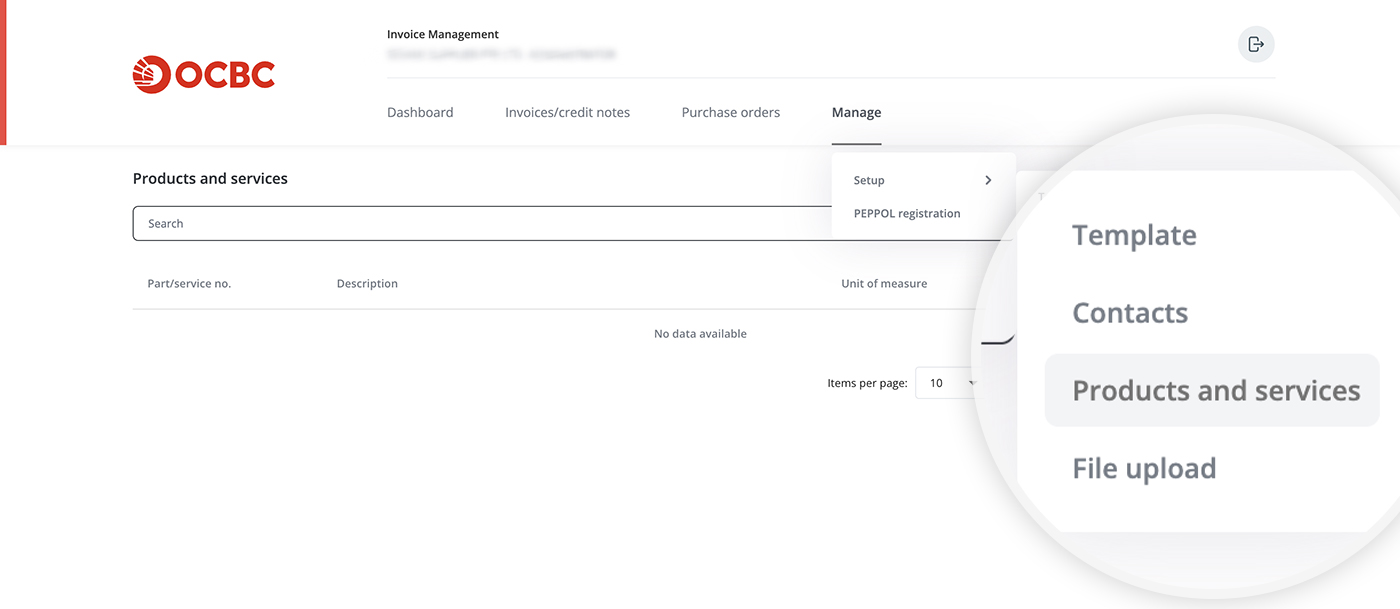
-
To pre-set your customer and supplier information: Manage > Setup > Contacts > Add contact.
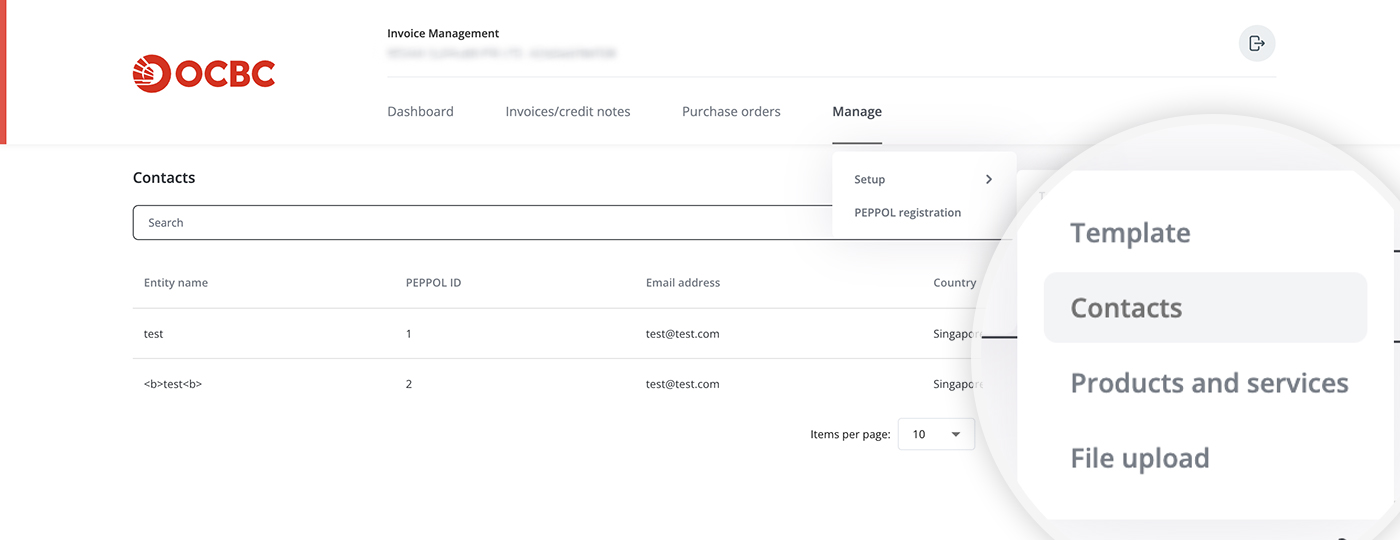
-
To easily create records of multiple products/services or customers/suppliers, use our file upload function: Go to "Manage" > "Setup" > "File upload" > Download the relevant template and enter the required details > Upload the completed file.
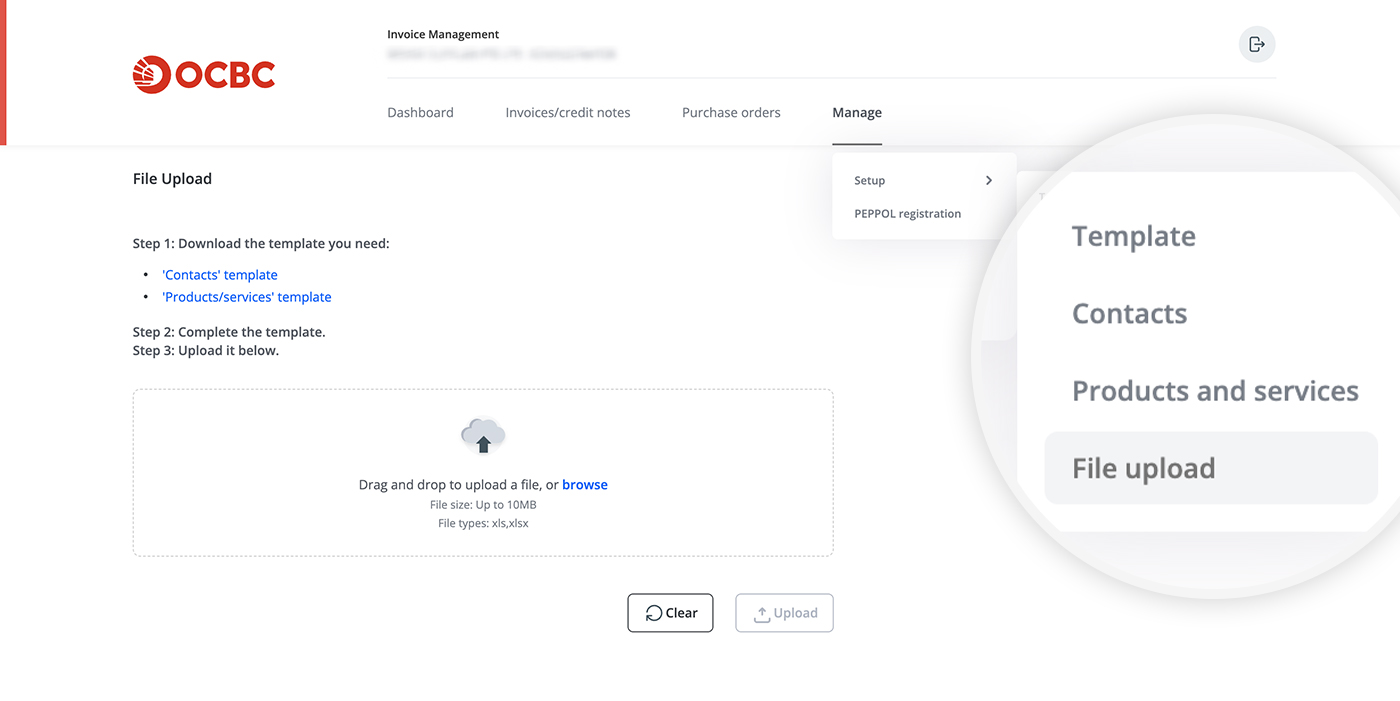
-
-
Is this solution available to me?
-
Creating sales invoices, credit notes and purchase orders
-
How do I create and send invoices to non-Singapore Government customers via InvoiceNow (PEPPOL)?
Step 1
Go to "Invoices/credit notes" > "Create" > "PEPPOL invoice (non-Government)".
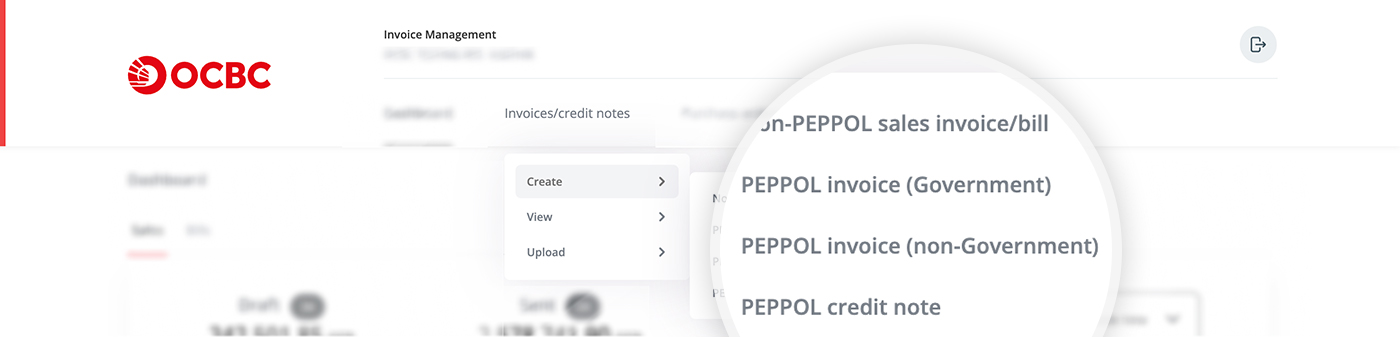
Step 2
Provide basic invoice information under the "Header" tab, such as the payment terms, tax rate(s), recipient's PEPPOL ID and payment method (how you want the recipient to pay you).
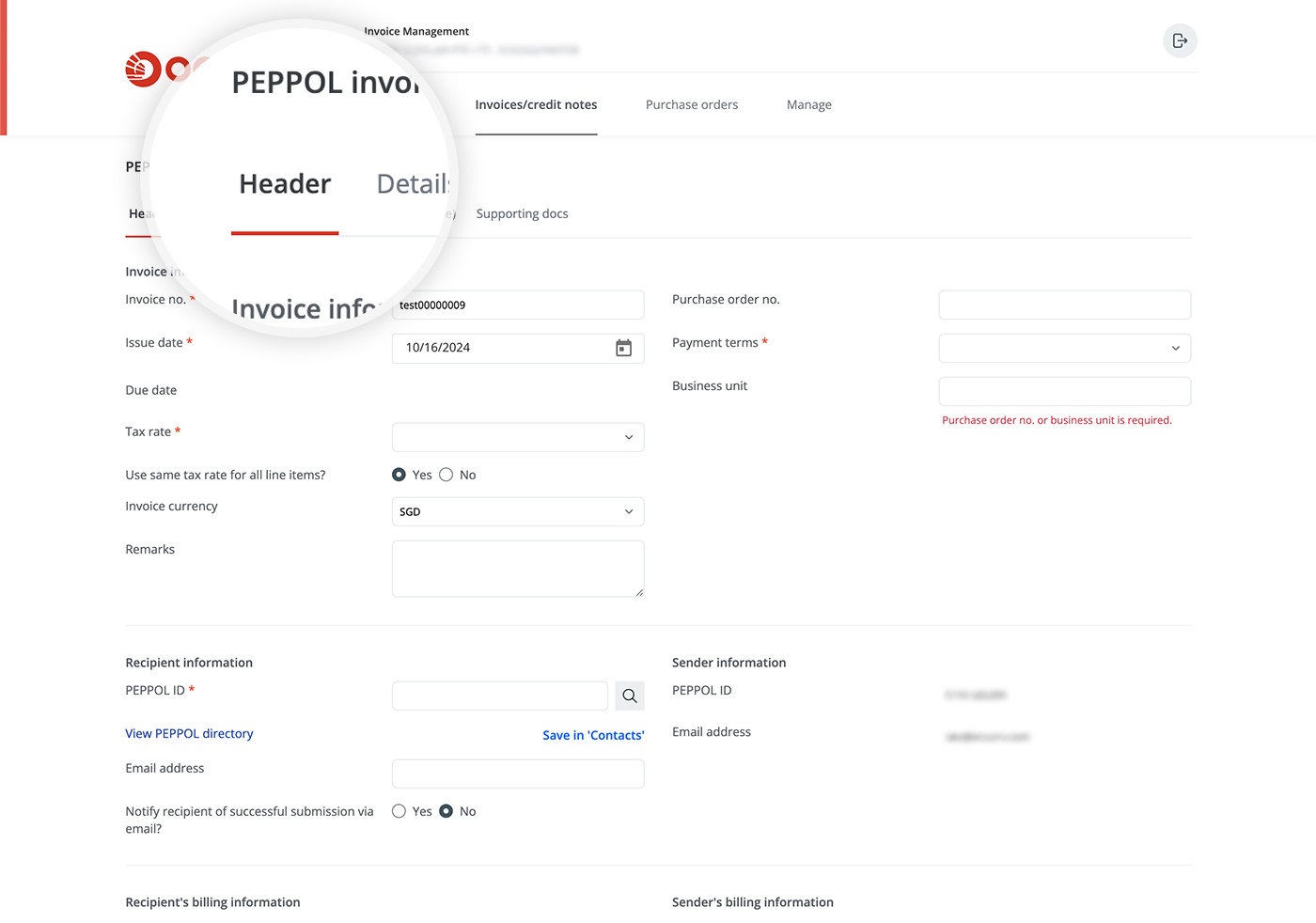
Step 3
Provide the line item(s) for the invoice under the "Details" tab. To do so, enter the details for each item, then click on "Add". Alternatively, you may click on the magnifying glass icon to apply any pre-set products/services.
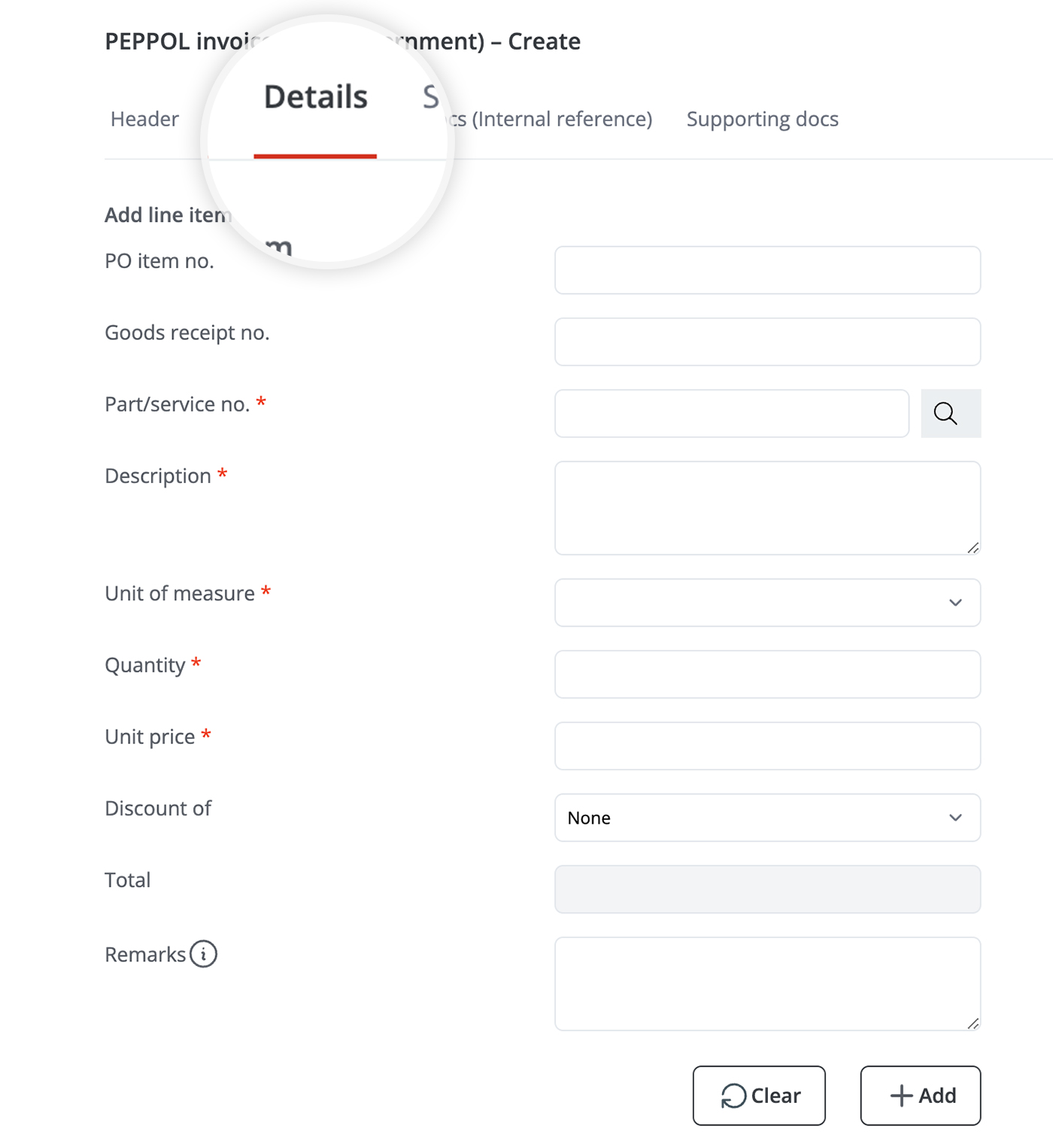
Step 4
- If you have any supporting documents to be archived with this invoice, you may upload them* under the "Supporting docs (internal reference)" tab. These are for your reference only and will not be sent to the recipient.
- If you have any supporting documents to be sent to the customer along with this invoice, you may upload them* under the "Supporting docs" tab. These will be attached to your invoice via InvoiceNow (PEPPOL).
* A maximum of one file can be uploaded. If you have multiple documents to upload, consider compressing (zipping) them and uploading the ZIP file.
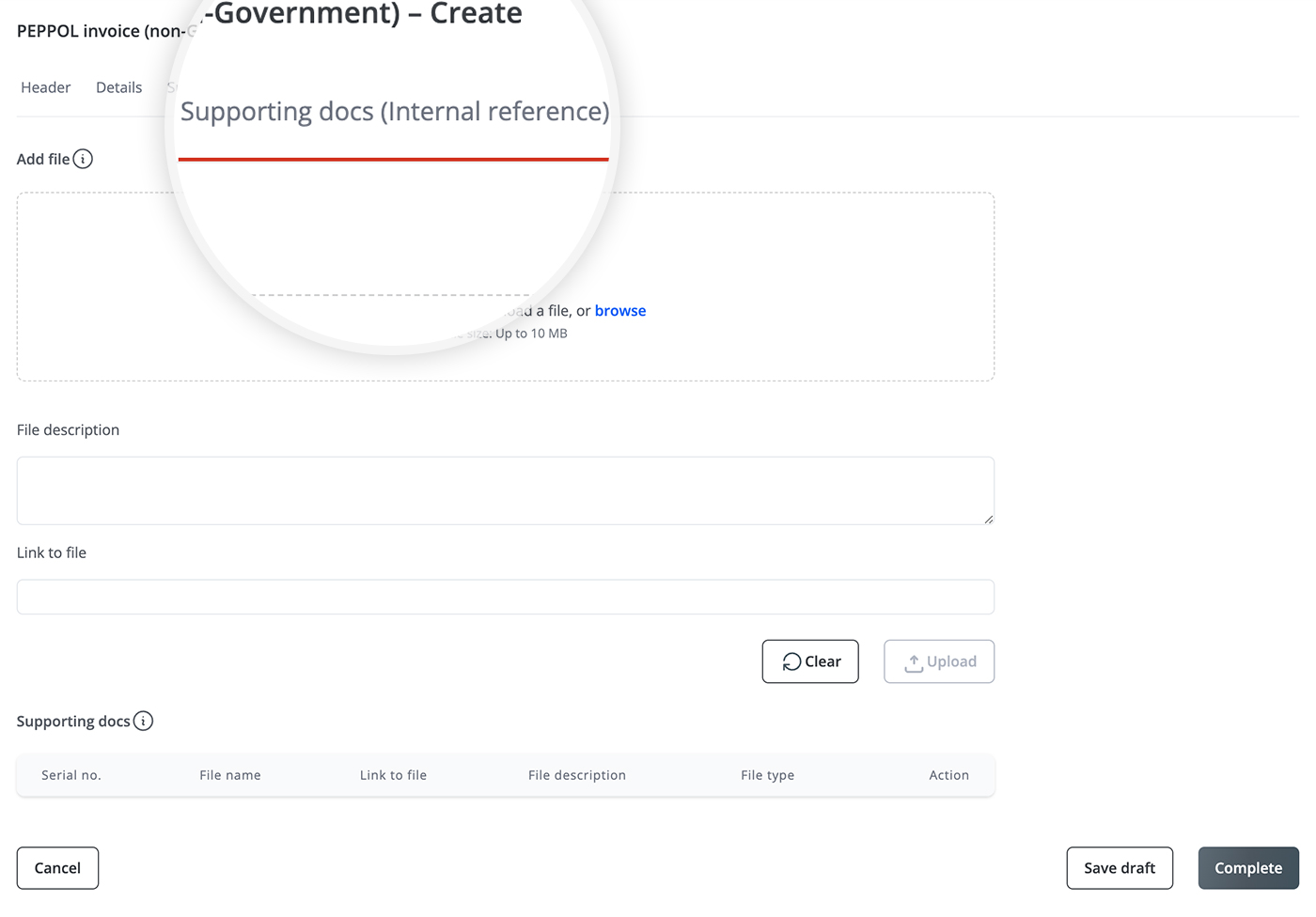
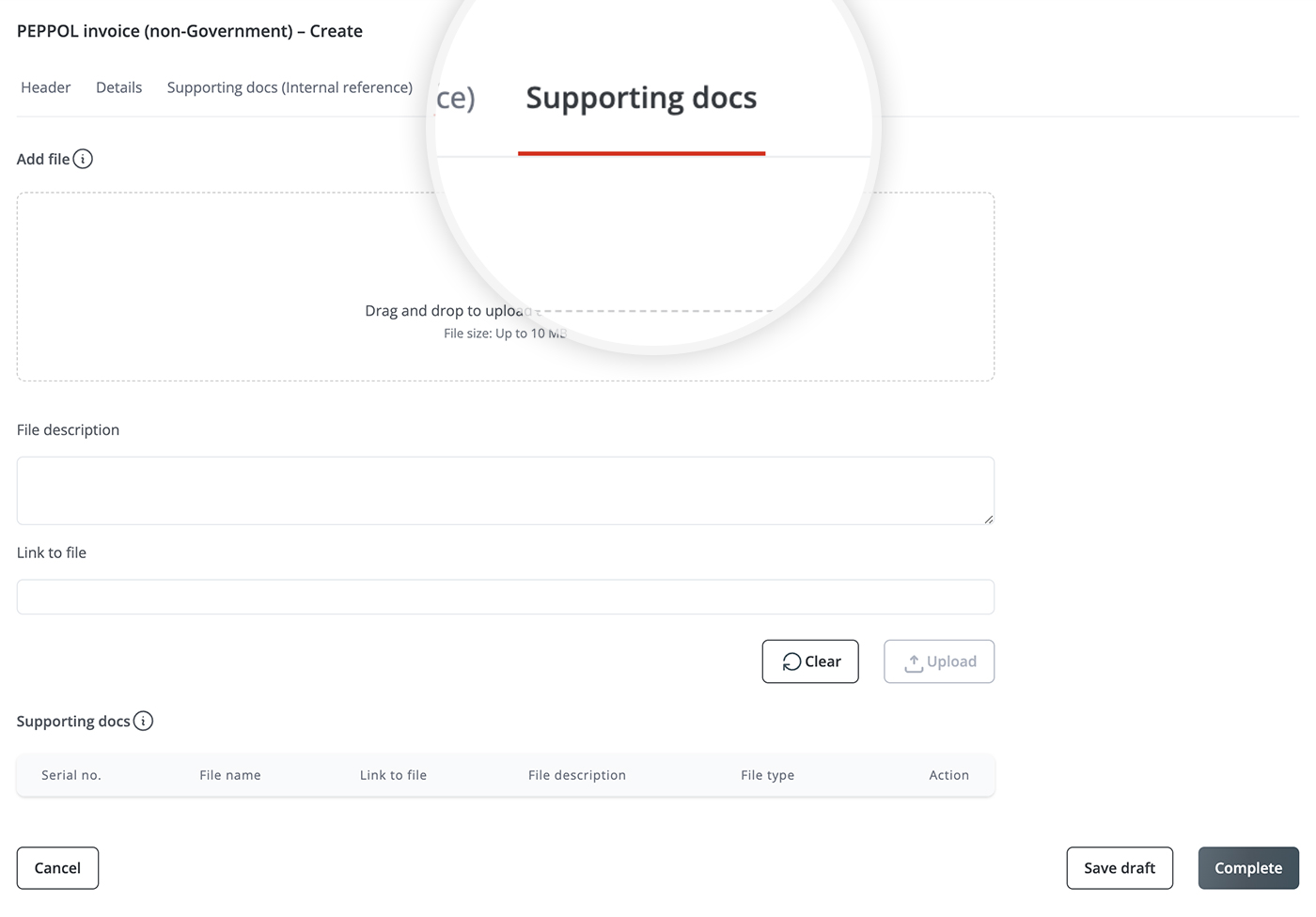
Step 5
Click on "Complete" to send the invoice to your customer. When you do so, the invoice will be sent to recipient's finance/accounting system directly. If you are not ready to send the invoice, please click on "Save draft" instead – this allows you to edit the draft later. -
How do I send invoices to the Singapore Government, or credit note and purchase orders, via InvoiceNow (PEPPOL)?
First, please follow these steps:
- To send invoices to the Singapore Government via InvoiceNow (PEPPOL): Go to "Invoices/credit notes" > "Create" > "PEPPOL invoice (Government)"
- To send credit notes via InvoiceNow (PEPPOL): Go to "Invoices/credit notes" > "Create" > "PEPPOL credit note"
- To send purchase orders via InvoiceNow (PEPPOL): Go to "Purchase orders" > "Create"
The steps you should take after that are similar to those for sending invoices to non-Singapore Government customers via InvoiceNow (PEPPOL). Please refer to this question for details.
To learn more about sending invoices to the Singapore Government via InvoiceNow (PEPPOL), go to this vendors@gov page > "E-invoice Submission via InvoiceNow User Guide".
-
Can I recall invoices, credit notes and purchase orders sent via InvoiceNow (PEPPOL)?
Unfortunately, you will not be able to recall invoices, credit notes or purchase orders that have been sent to your recipients" finance/accounting system via InvoiceNow (PEPPOL).
Please ensure that all information is accurate before sending any documents via InvoiceNow (PEPPOL). If you notice errors in any document already sent, please reach out to your recipients directly to let them know.
If your recipient agrees that an invoice, a credit note or a purchase order should be invalidated, you may mark the document as voided. To do so, go to the relevant document and click on ‘Mark as voided’. Please refer to Question 6 for more information.
-
How do I create an invoice from a purchase order?
If you previously received a purchase order and are now ready to send an invoice to the customer, you can easily create an invoice by following the following steps.
Step 1
Find the relevant purchase order at "Purchase orders" > "View" > "Sales".
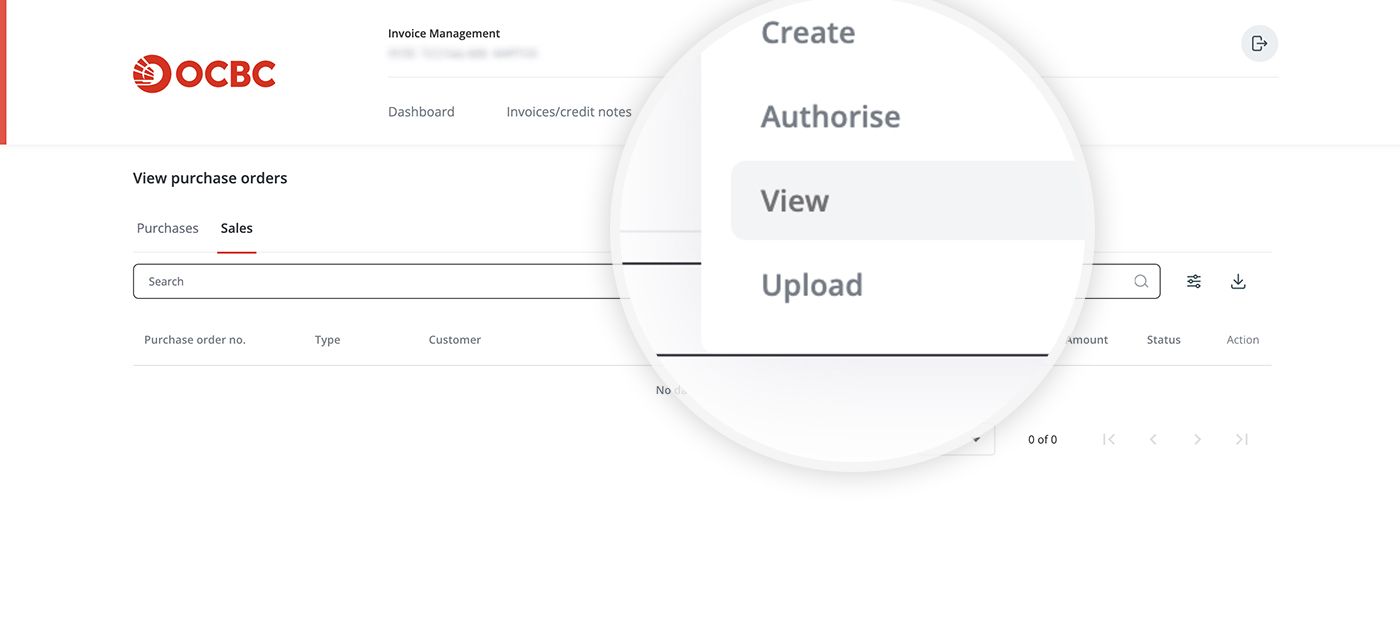
Under "Action", click on "Create invoice from PO".
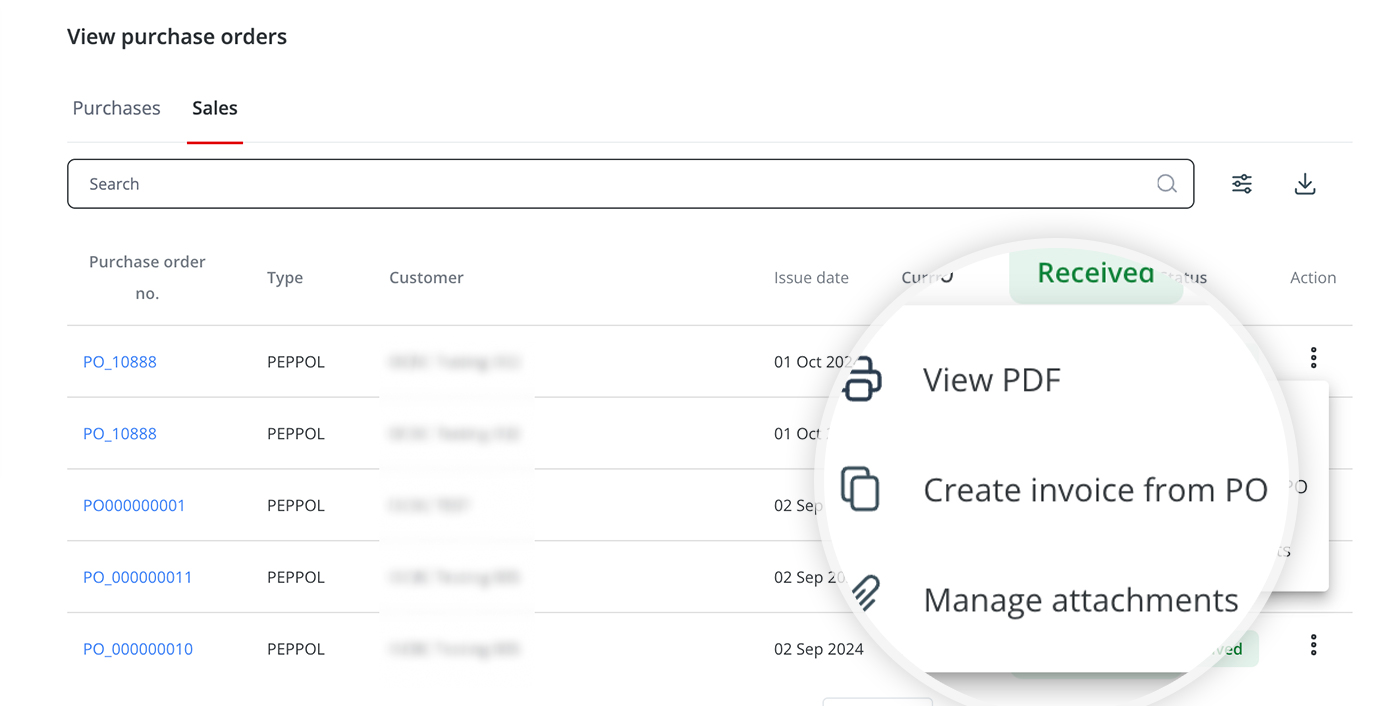
Choose the type of invoice you wish to create.
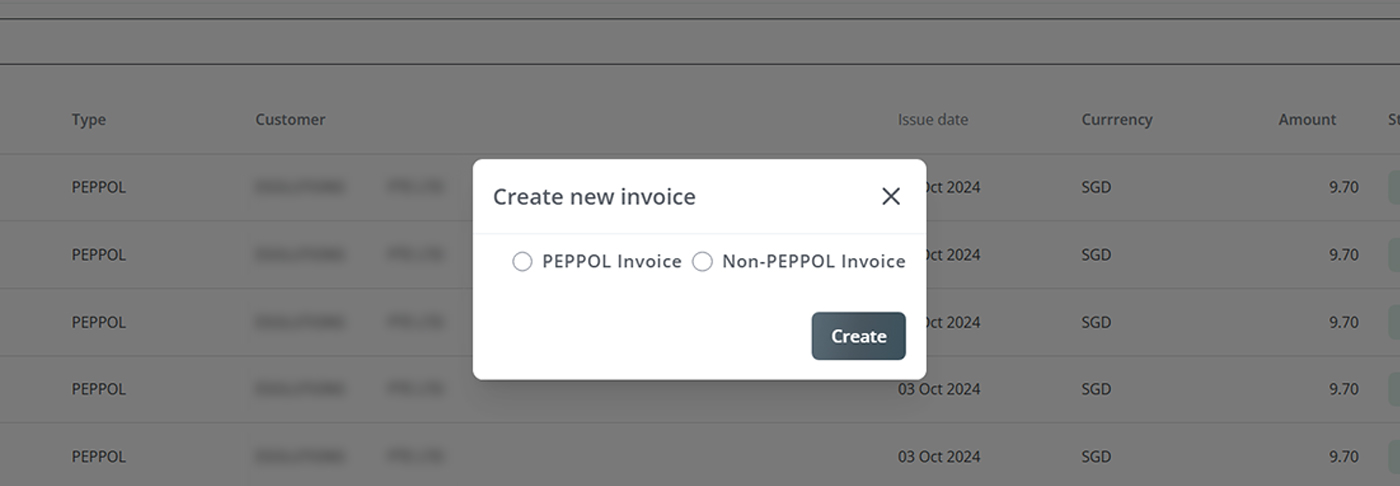
Step 2
Check the information populated from your purchase order. Edit the details if needed before sending the invoice.
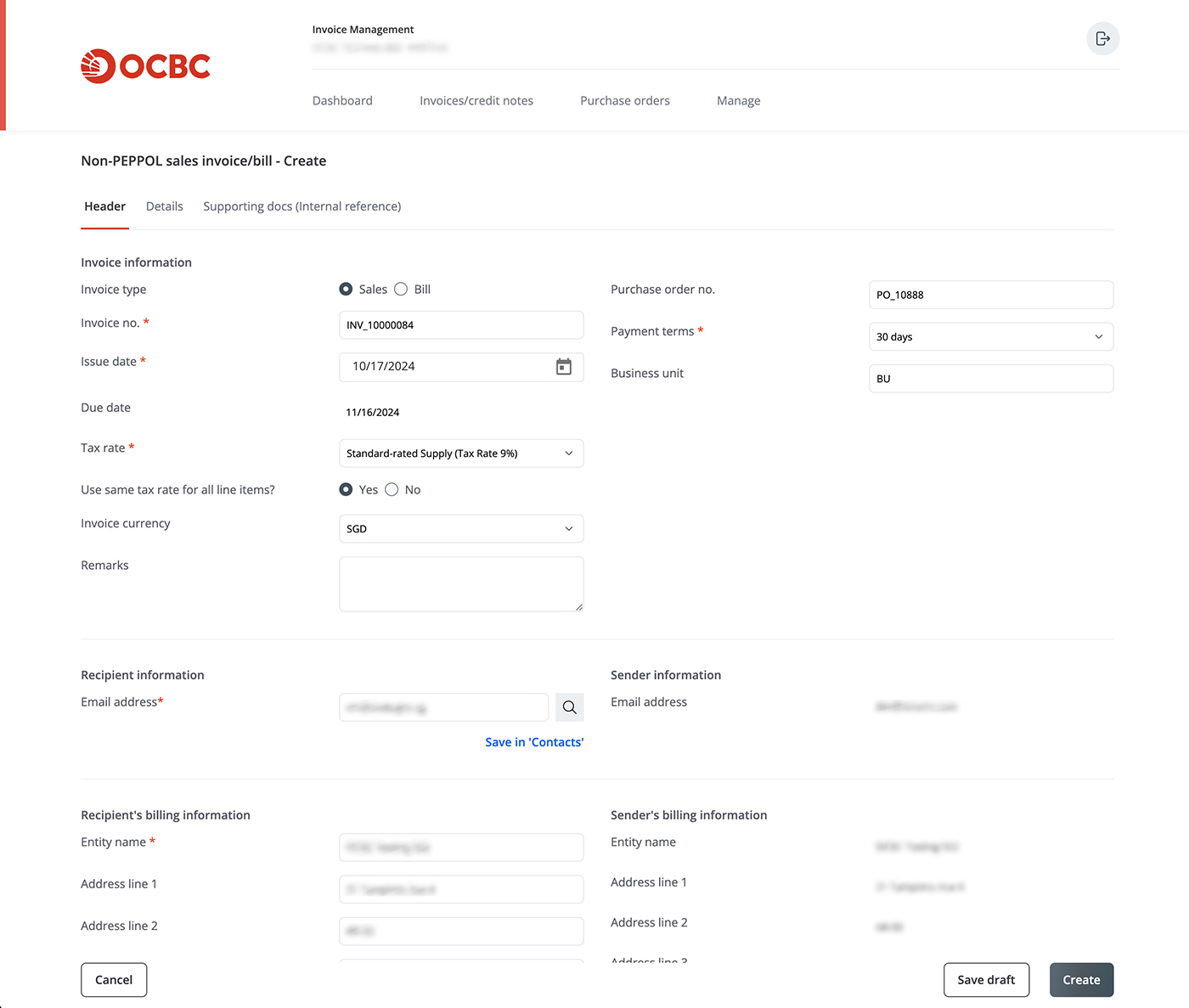
-
Can I create an invoice to be sent via email instead of InvoiceNow (PEPPOL)?
Yes. To do so, first go to "Invoices/credit notes" > "Create" > "Non-PEPPOL sales invoice/bill" > Choose the "Sales" invoice type. The steps you should take after that are similar to those for sending invoices to non-Singapore Government customers via InvoiceNow (PEPPOL). Please refer to this question for details.
After you have created the invoice, go to "Invoice/credit notes" > "View" > "Non-PEPPOL sales invoice/bill" and find the invoice. Then, click on "View PDF" (under "Action") to download the PDF file. You can now attach this PDF file to the email you send to your recipient.
6. Can I mark an erroneous invoice, credit note or purchase order as voided?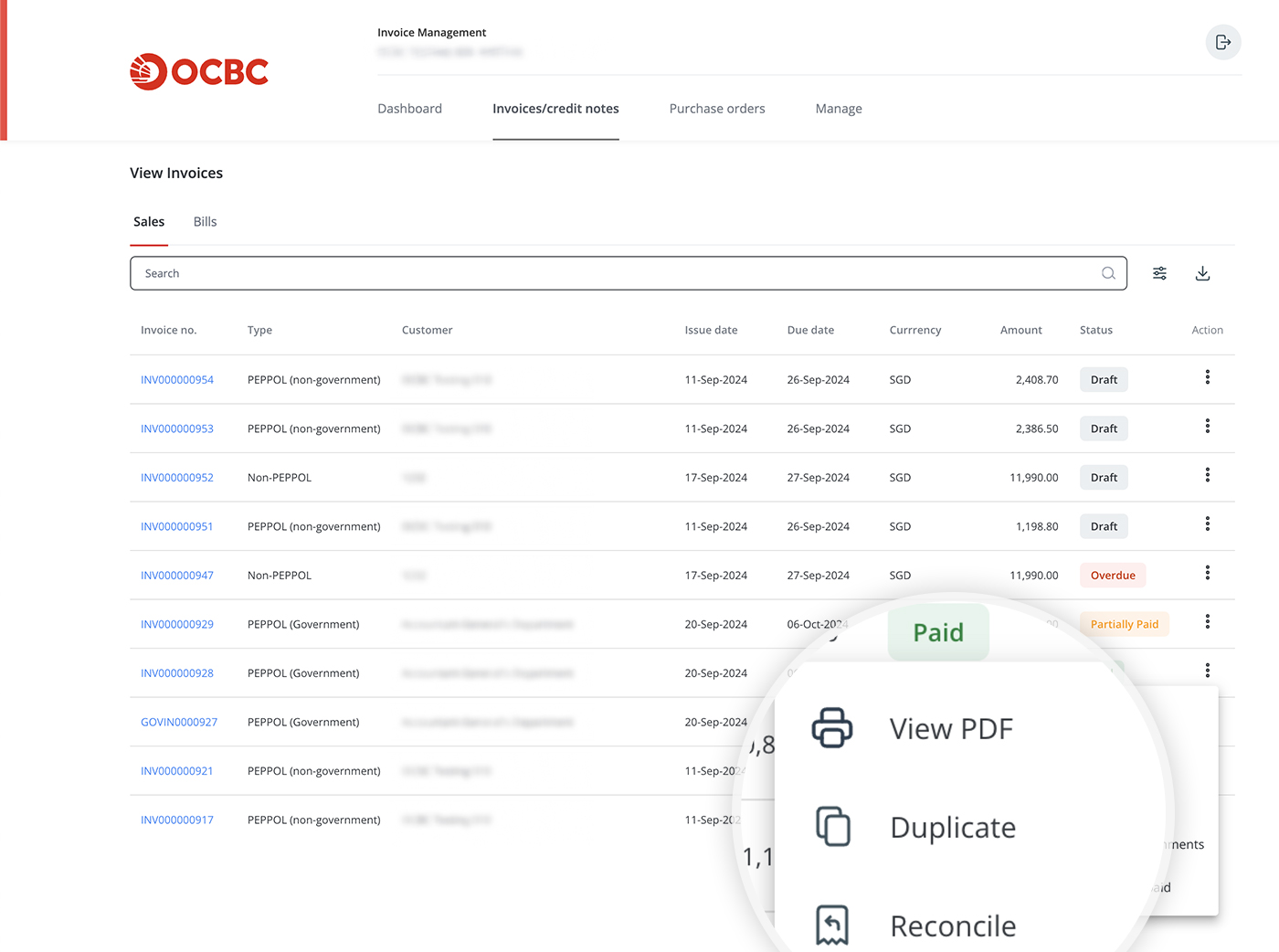
Yes. If you have created or received an erroneous invoice, you may mark it as voided by clicking on ‘Mark as voided’ when its status is ‘Sent’, ‘Received’ or ‘Overdue’. After an invoice has been marked as voided, its status will be updated to ‘Voided’ and the outstanding amount will be excluded from the Invoice Management dashboard. Marking a document as voided is an action that cannot be undone.
You can also mark credit notes and purchase orders as voided.
The ‘Mark as voided’ function is designed for internal use; your customers or suppliers will not be able to see if you have marked documents as voided. If needed, please let them know separately.
-
How do I create and send invoices to non-Singapore Government customers via InvoiceNow (PEPPOL)?
-
Managing bills
-
How do I receive invoices (bills) via InvoiceNow (PEPPOL) and create an Invoice Response?
Please take the following steps.
Step 1
After you have registered for a PEPPOL ID via OCBC Velocity, go to "Manage" > "PEPPOL registration" > "PEPPOL ID" to find it. Please share this ID with your suppliers so that they can send you invoices via InvoiceNow (PEPPOL).
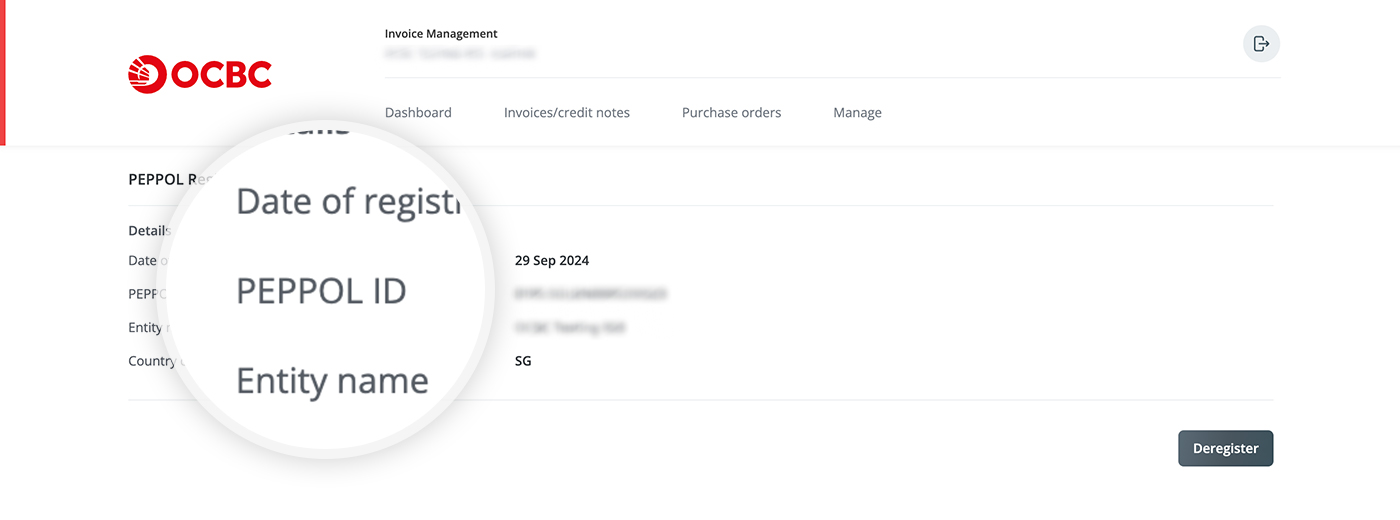
Step 2
After your supplier has sent the invoices to you using your business" PEPPOL ID, view them at "Invoice/credit notes" > "View" > "Invoices" > the "Bills" tab. Click on the invoice number to see details including the invoice amount, line item(s) and payment information.
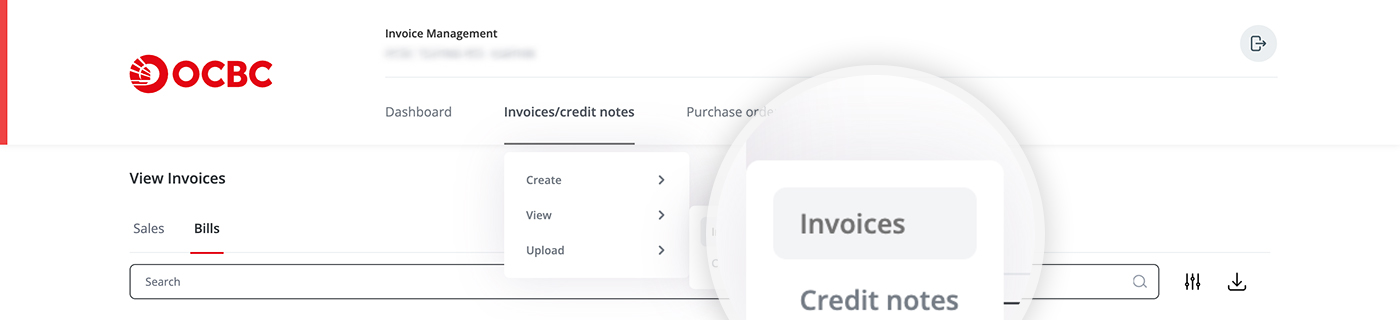
Step 3
You can respond to the supplier on the status of this invoice via InvoiceNow (PEPPOL). Do so by clicking on "Create Invoice Response".
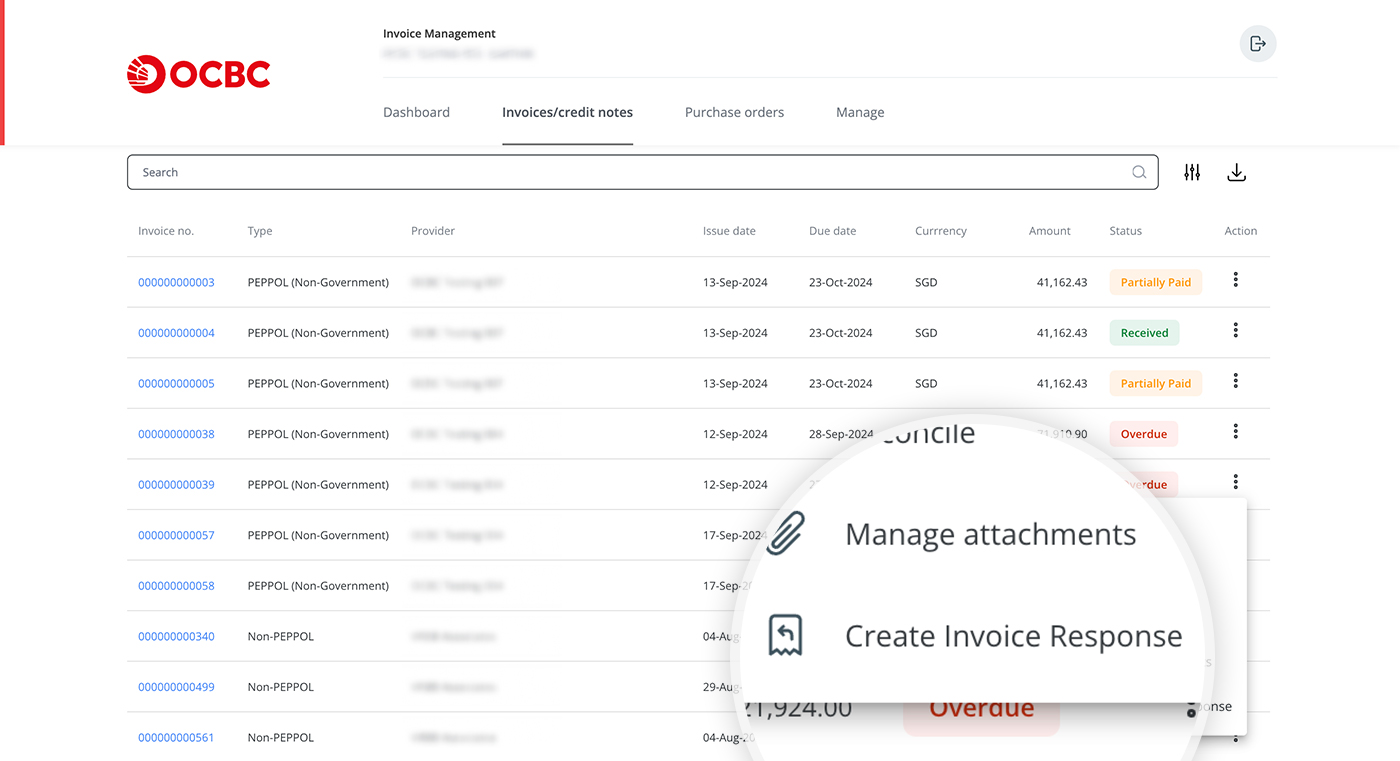
After you enter the details of your Invoice Response, click on "Complete". Your supplier will be able to view your response in their finance system.
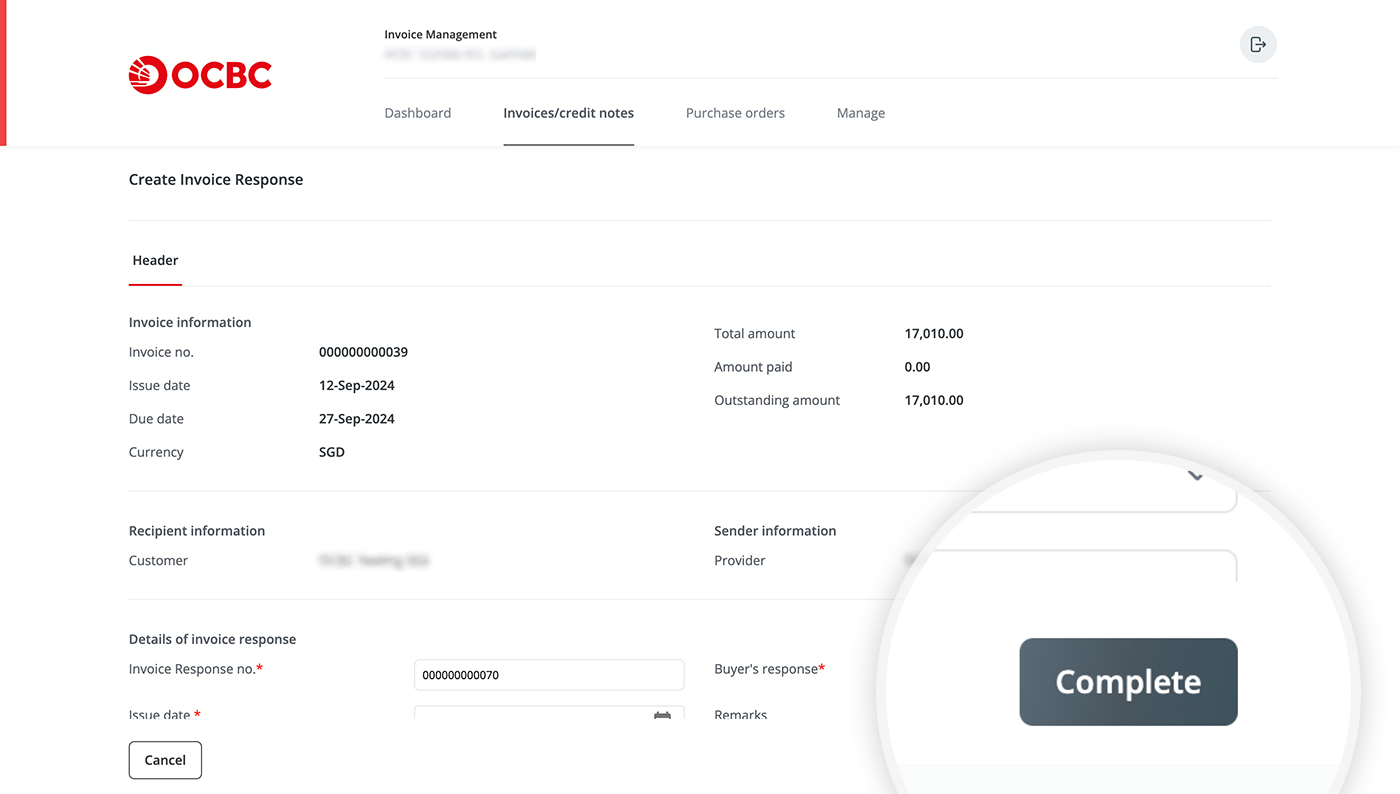
-
How do I create and view bill records?
If your suppliers send invoices to you via non-PEPPOL channels (such as email), you can create bill records on OCBC Velocity for tracking and reconciliation purposes. Please take the following steps.
-
Creating a bill record
Go to "Invoice/credit notes" > "Create" > "Non-PEPPOL sales invoice/bill" > Choose the "Bill" invoice type > Enter the invoice information you received from the supplier.
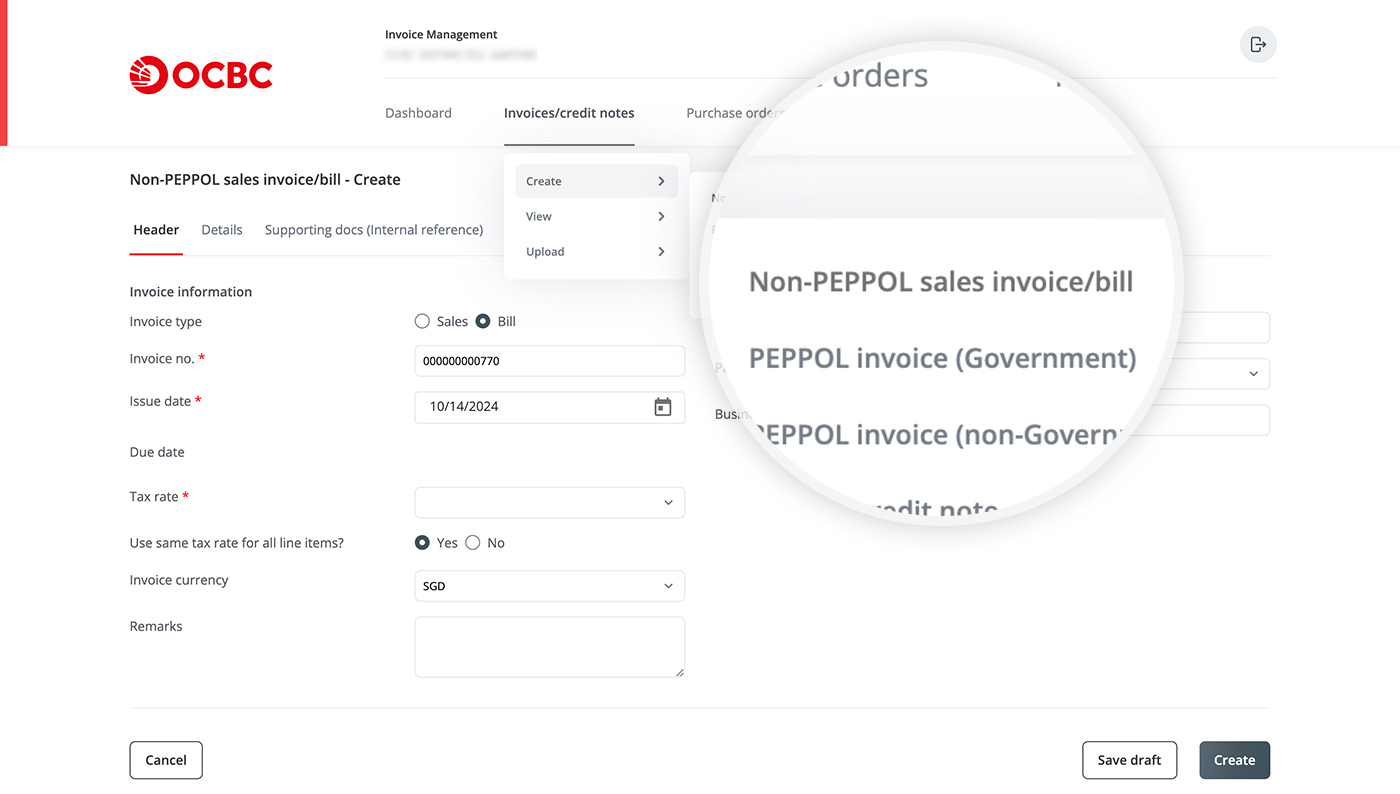
-
Viewing a bill record
After creating the bill record, you will be able to view it at "Invoice/credit notes" > "View" > "Invoices" > the "Bills" tab. Click on the invoice number to see the details of the invoice.
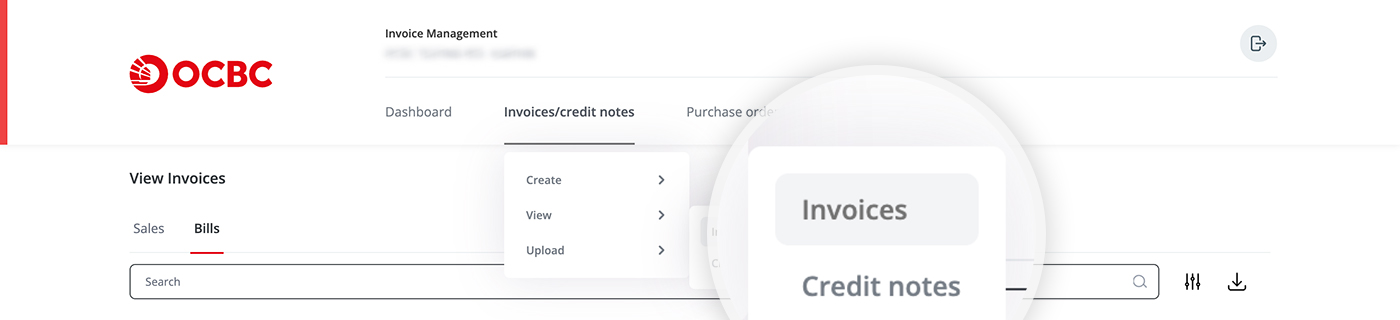
-
Creating a bill record
-
How do I receive invoices (bills) via InvoiceNow (PEPPOL) and create an Invoice Response?
-
Reconciling invoices
-
What is reconciliation and what are its implications?
Reconciliation is the practice of tracking whether an invoice has been paid (by marking the status as "paid", "partially paid" or "overdue") and indicating the transaction details, including any outstanding amount.
Records of reconciliation are meant for internal use and are not visible to your customers or suppliers.
- Reconciling sales invoices allows you to track whether your customers have paid you and how much they have paid.
- Reconciling bills allows you to track whether you have paid your suppliers and how much you have paid.
-
What types of invoices can be reconciled via OCBC Velocity?
You can reconcile PEPPOL and non-PEPPOL invoices, and sales invoices and bills.
-
If I want to reconcile invoices against transactions made using my OCBC account, how do I do so?
If an invoice payment was made using your OCBC account, you can record it easily by taking the steps below.
Step 1
Look for the invoice you wish to reconcile and click on "Reconcile".
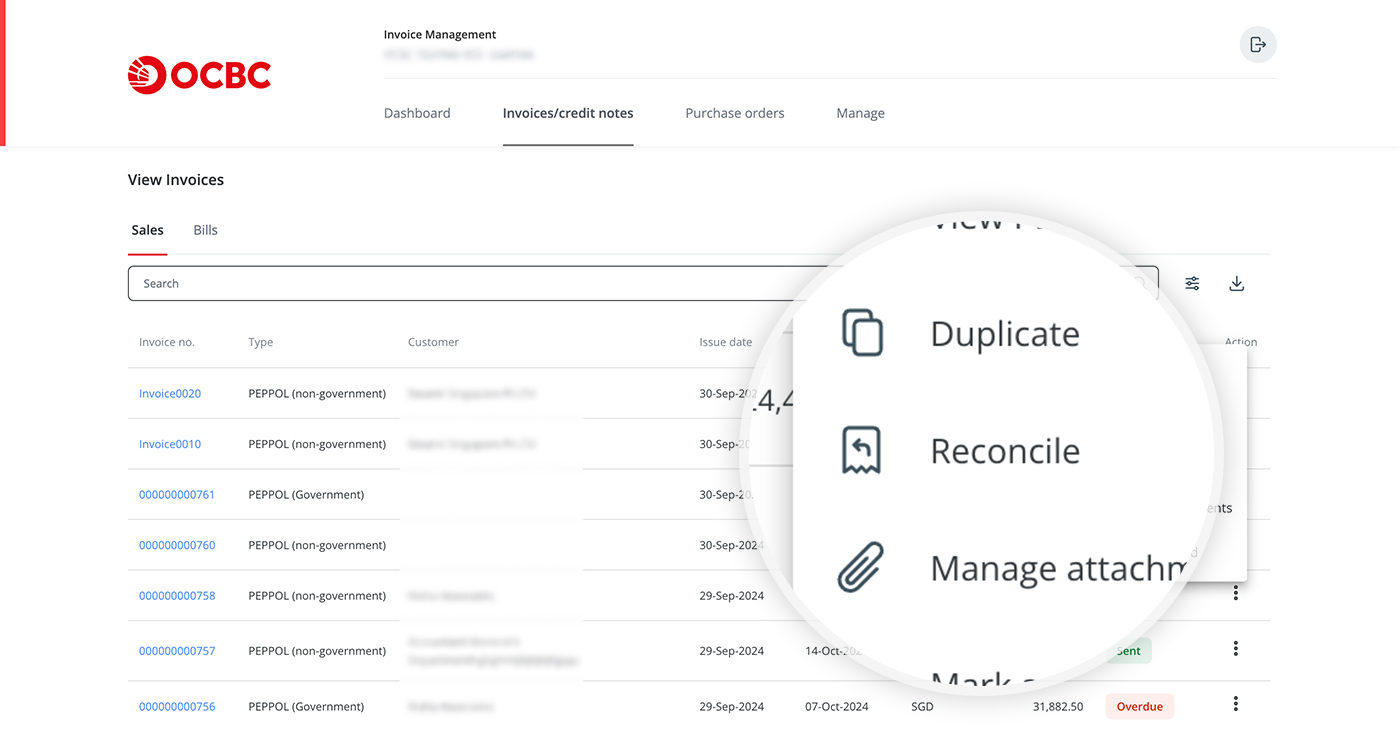
Step 2
Click "Select from list", select "Account" and search for the relevant transaction.
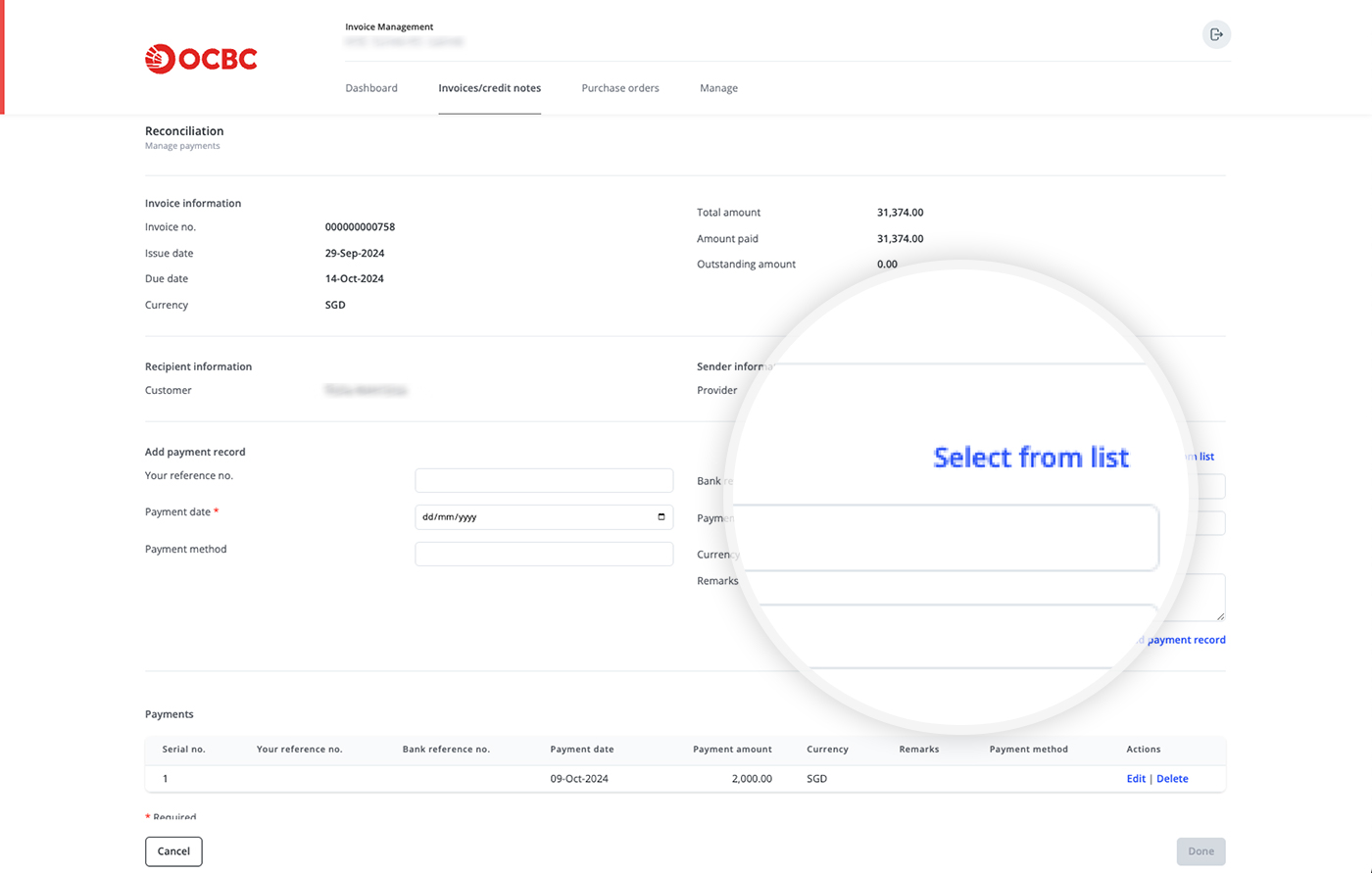
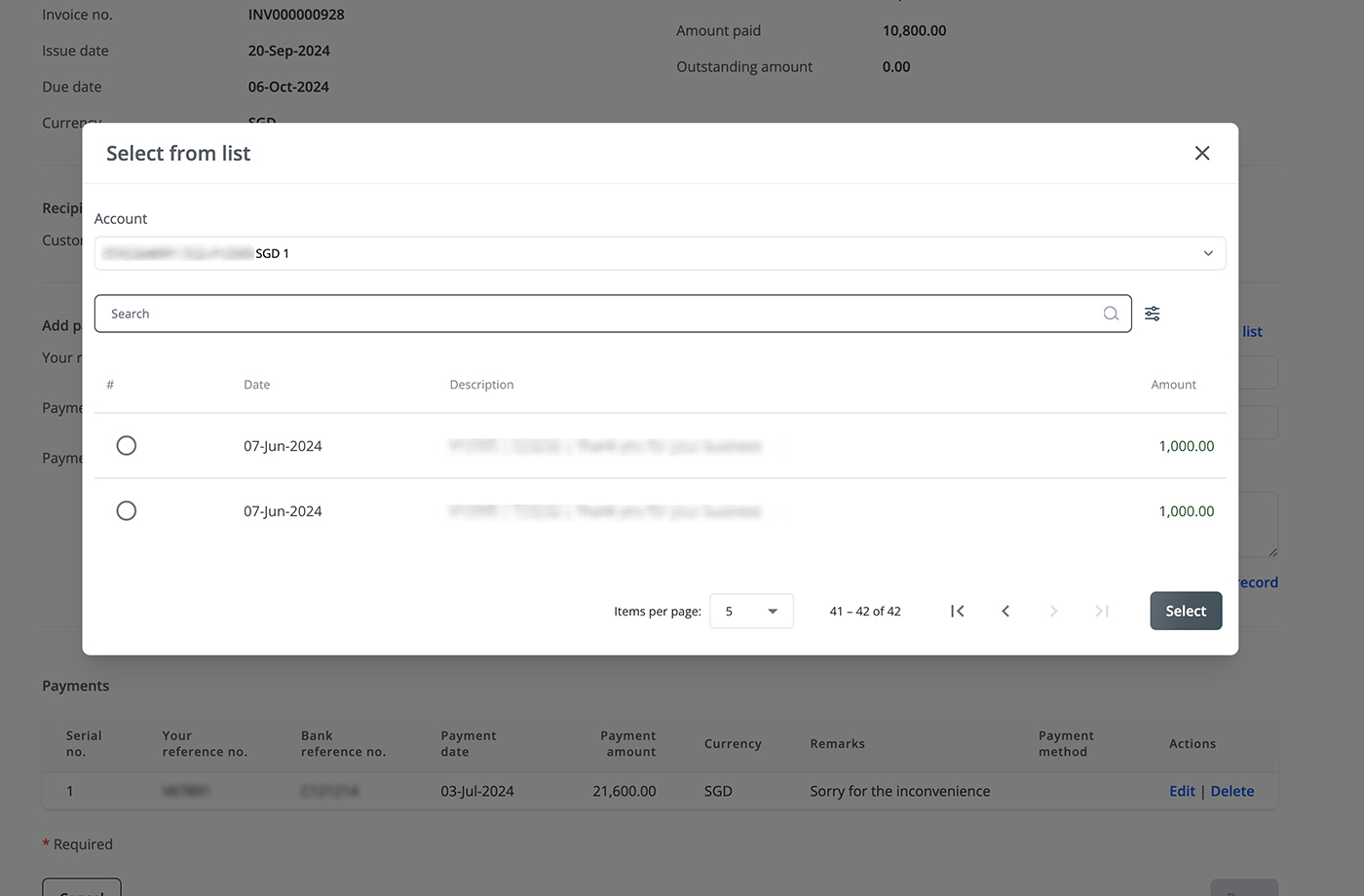
Step 3
Review the transaction details and provide additional information if needed. Then, click on "Add payment record".Step 4
After recording the transaction(s), the outstanding amount of the invoice will be updated accordingly. If the invoice was not fully paid, you can return later to add more transactions. -
Can I simply mark invoices as paid without adding more transaction details?
Yes. Simply go to the relevant invoice and click on "Mark as paid". The status of the invoice you mark as paid will be changed to "Paid".
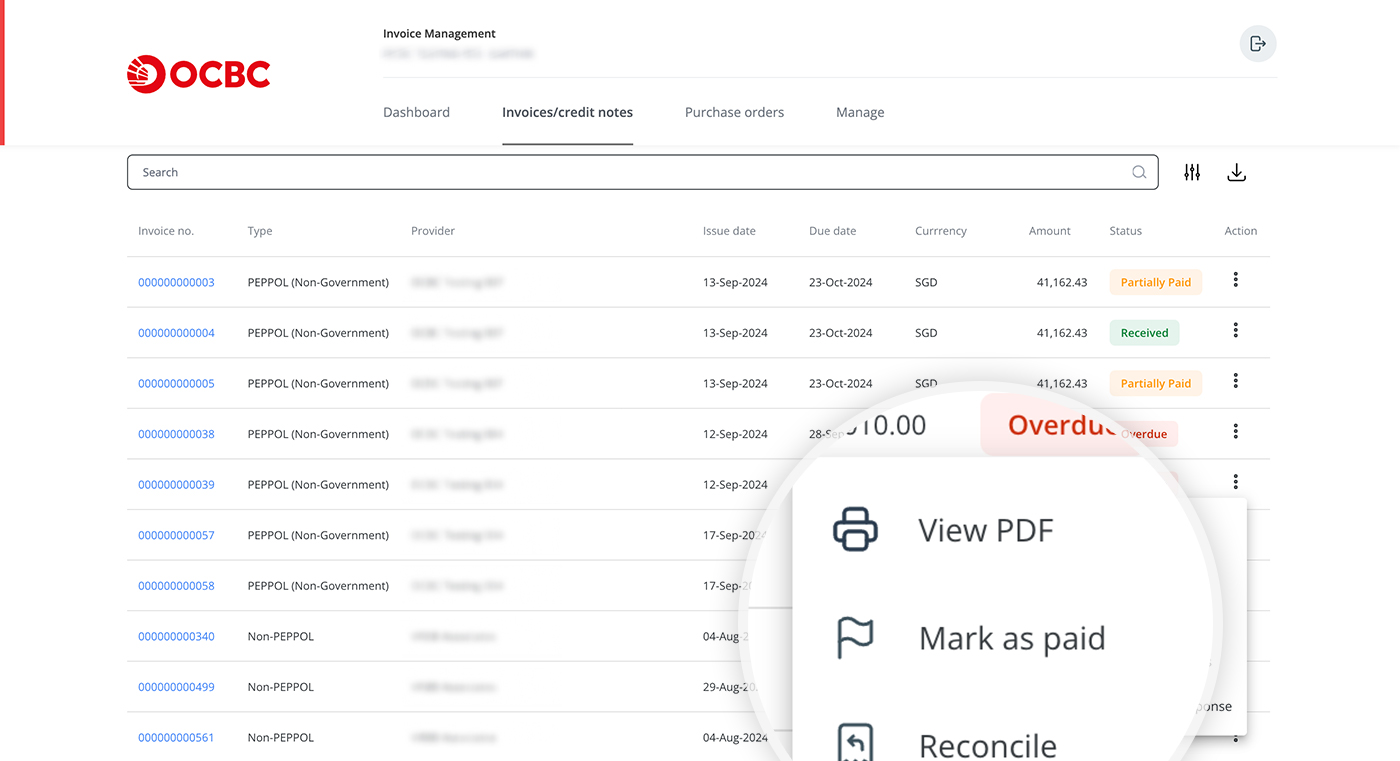
-
What if I made a mistake during reconciliation?
You will be able to amend the details of your reconciliation.
-
If you initially reconciled an invoice by adding payment records, go to that invoice and click on "Reconcile", then delete the payment records you added in error. The outstanding amount and invoice status will be updated accordingly.
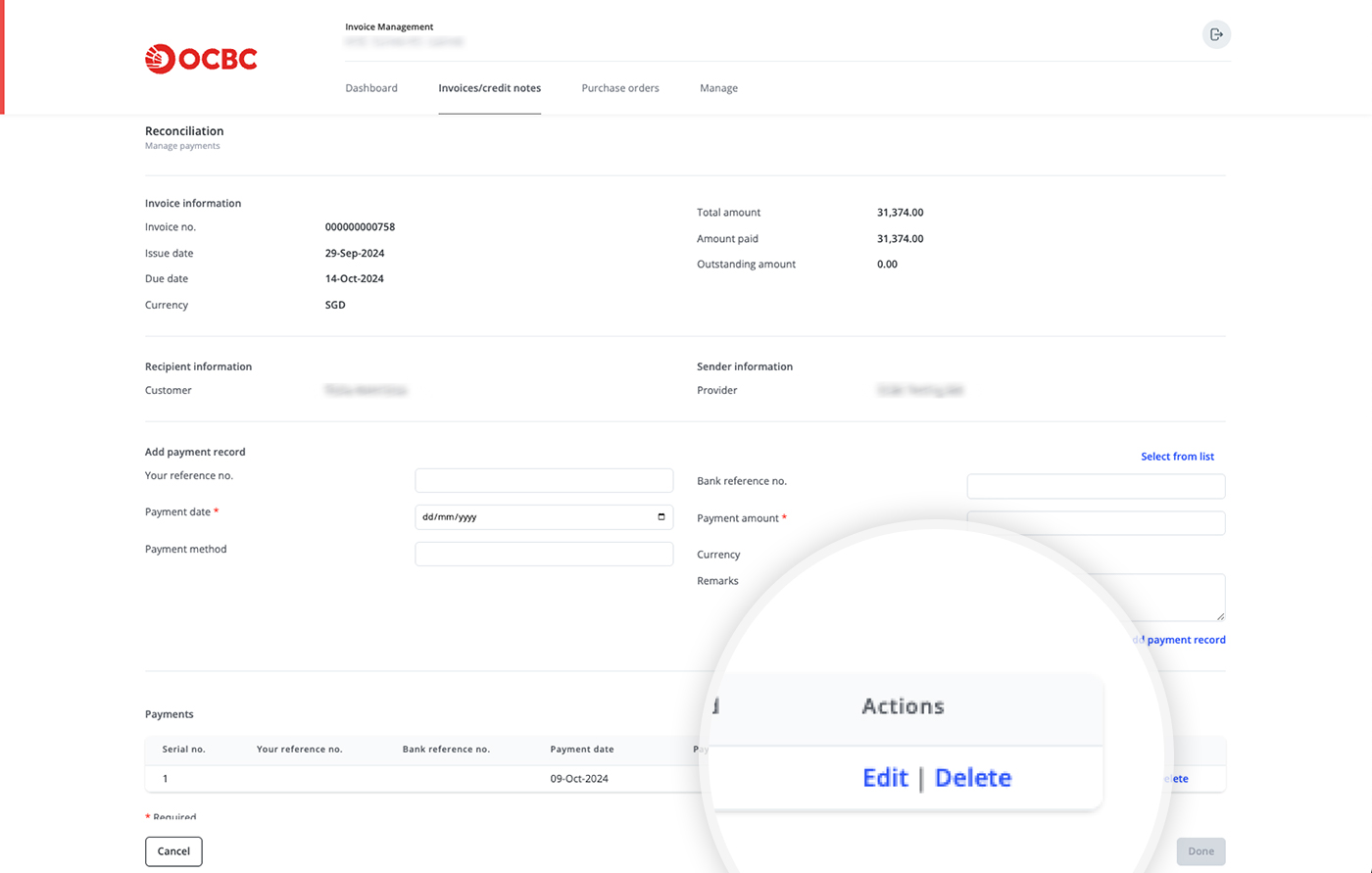
- If you initially reconciled an invoice by clicking on "Mark as paid", simply click on "Mark as unpaid" to change the invoice status to "Unpaid".
-
If you initially reconciled an invoice by adding payment records, go to that invoice and click on "Reconcile", then delete the payment records you added in error. The outstanding amount and invoice status will be updated accordingly.
-
What is reconciliation and what are its implications?
-
Creating multiple invoices
Need to create multiple invoices, credit notes or purchase orders at the same time or repeatedly? Here are two features that can speed up the process.
-
File upload
Our file upload function allows you to create multiple invoices, credit notes, purchase orders or Invoice Responses at a time.
To do so, enter – or copy and paste – invoice data into our Microsoft Excel templates and upload the completed templates.
Step 1
Go to the relevant file upload page and download the template you need.- To create invoices and credit notes, go to "Invoices/credit notes" > "Upload" > "Invoices/credit notes".
- To create purchase orders, go to Purchase orders" > "Upload".
- To create Invoice Responses, go to "Invoices/credit notes" > "Upload" > "PEPPOL Invoice Response".
Step 2
Enter the required details in the template, upload it and click on "Complete". If you enter the details in the correct format, all your documents will be created immediately. To view them, go to the respective document tab and click on "View".
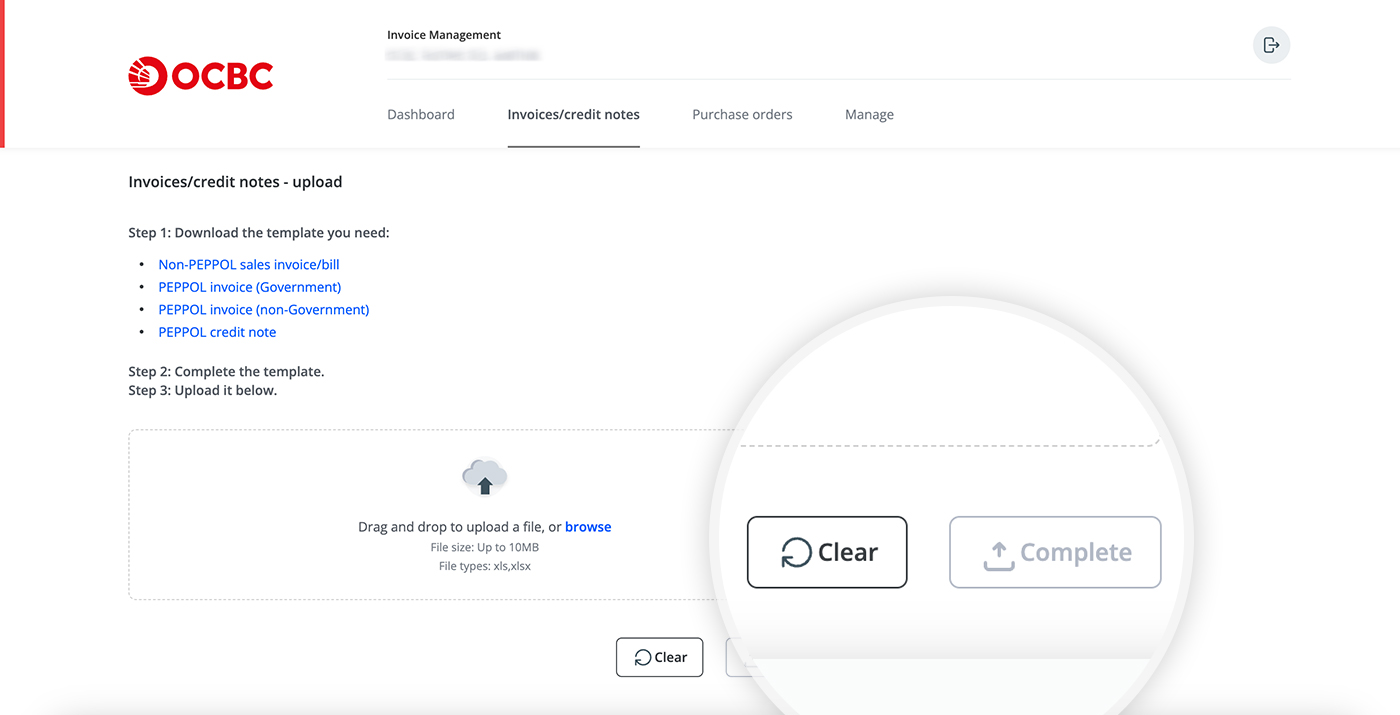
-
Duplicate
If an invoice payment was made using your OCBC account, you can record it easily by taking the steps below.
Our "Duplicate" function allows you to easily create new invoices, credit notes and purchase orders that have similar content to others you have created in the past.
Step 1
Find the invoice, credit note or purchase order that you intend to duplicate and click on "Duplicate".
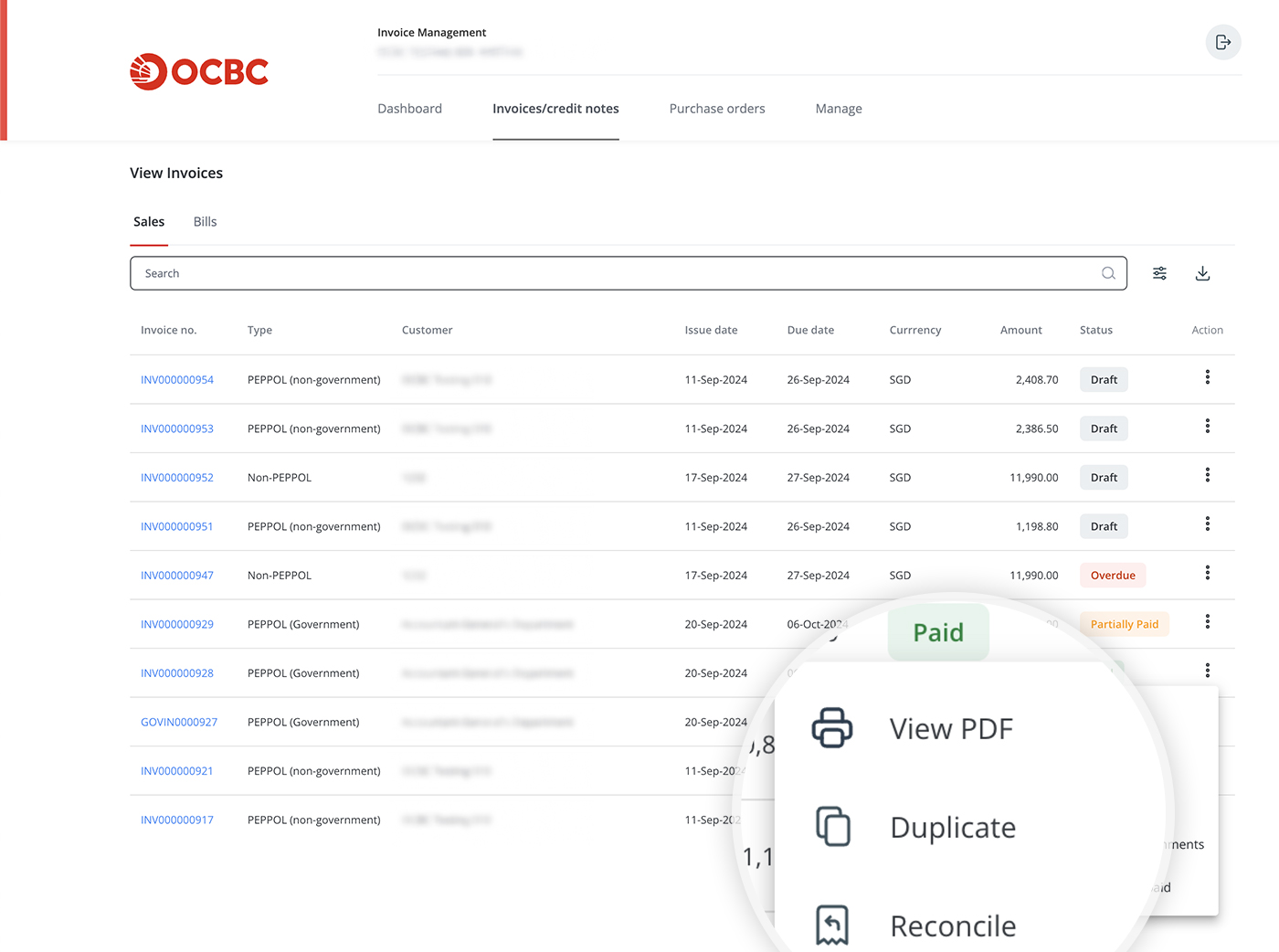
Step 2
The system will populate the same information that was in the selected invoice, credit note or purchase order under a new invoice, credit note or purchase order number. Please review the information; if it is in order, you can click on "Complete" to create or send the document immediately.
-
File upload