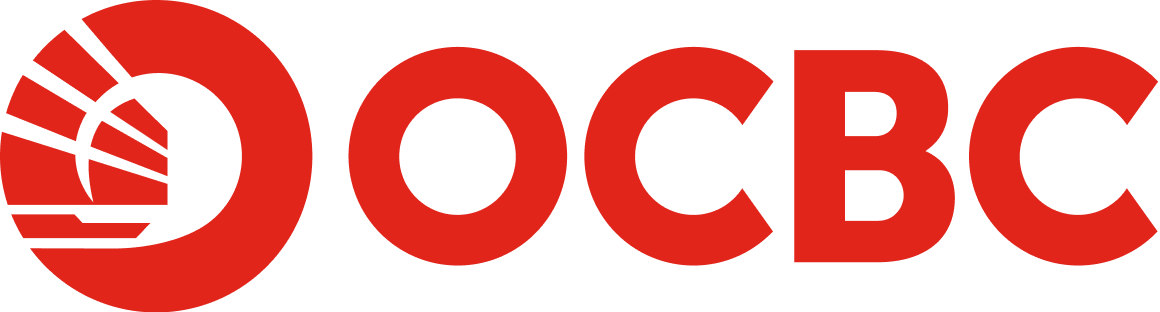Help And Support
Mobile Banking - Payments
-
What payments/transfers can I make via the OCBC Business app?
For local payments, you can make Internal Funds Transfers, Local Telegraphic Transfers, as well as MEPS, GIRO and FAST payments.
You can also make Overseas Telegraphic Transfers through the app.
-
Can I transfer funds overseas?
Yes, you can transfer funds overseas. Log in to the OCBC Business app, tap on ‘Transfer Funds’ from the menu option, and select ‘Overseas’ to transfer funds to your overseas payees.
-
Can I make GIRO/FAST batch transactions on the app?
You will only be able to make single GIRO/FAST payments at the moment. We are working towards adding this feature in the future.
-
Can I make payments using the templates I created?
You will not be able to make payments using templates at the moment. We are working towards adding this feature in the future.
-
Can I upload a file through the app?
You will not be able to upload a file through the app at the moment. We are working towards adding this feature in the future.
-
Why can’t I perform GIRO payroll transactions?
This feature is not available on the OCBC Business app currently. You can perform GIRO Payroll transactions via our business internet banking platform - OCBC Velocity. Please log in to OCBC Velocity to perform GIRO payroll transactions.
-
How do I add payees on OCBC Velocity and on the OCBC Business app?
To add payees:
Using OCBC Velocity
-
1. Log in to OCBC Velocity and select ‘Tools’ in the top navigation bar.
2. Under ‘Tools’, click on ‘Manage Payers/Payees/Billers’.
3. Fill in the payee details and click ‘Add New Item’.
Once your request is authorised, the new payee will be added to the Payee list for subsequent transactions.
Using the OCBC Business app
1. Log in to the OCBC Business app and select ‘Pay and transfer’. 2. Select your transfer method via the shortcut at the top of the screen to make a transfer. 3. On the ‘Add new payee’ page, tick the field ‘Save payee’ to save your payee details. 4. Fill in your transfer details and submit. A one-time verification via security token is required. Once your request is authorised, the new payee will be added to the Payee list for subsequent transactions.