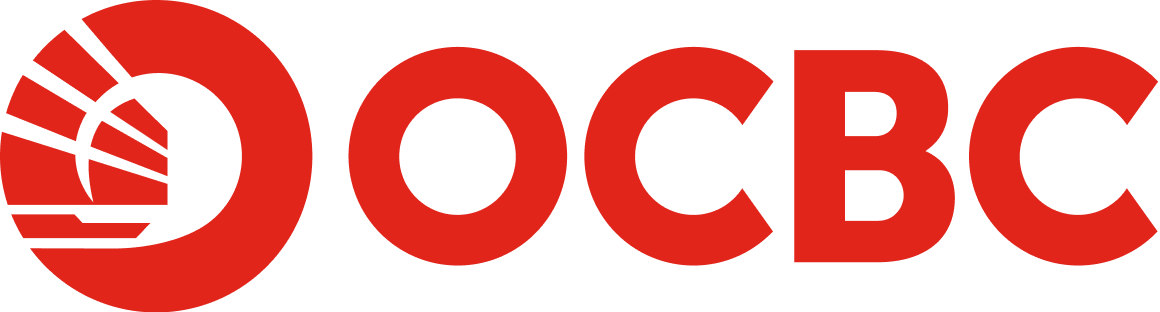Help And Support
Business Internet Banking - Administrator
-
What is the role of an Administrator?
An administrator can reset forgotten passwords, create new Maker, etc. Any actions initiated by one administrator in OCBC Velocity must be approved by another administrator. As such, you need to appoint at least 2 administrators.
Note: This role does not apply to the Standard service package.
-
How to add new Maker as an Administrator?
- Upon log in, click on the "Administration" tab on the top menu
- Select "Manage users"
- Click "Modify"
- Select "User" tab
- Click "Add"
- Specify a "User ID" and "Full Name" to the new user.
- User ID- New user's login ID
- Full Name – New user's name
- To issue a Security Token to a new user, ensure that the 'Request New Token' box is checked. Select the 'Token Type: Hardware Token'. S$50 will apply for each token requested.
- The new token will be sent to the Primary Contact Person indicated in the OCBC Velocity 'Manage users' maintenance.
- Proceed to complete other information
- Click 'Submit' once the details are completed
- Authoriser to log in and approve
Note: New users will be prompted to change the temporary password upon login. -
How to add or remove Authorisers?
Please complete the Apply and Manage OCBC Velocity and send it back to us. -
How to reset a Maker's password as an Administrator?
- Upon log in, click on the "Administration" tab on the top menu
- Select "Manage users"
- Click "Modify"
- Select "User" tab
- Click on 'User ID' hyperlink that you wish to change the password
- Click "Set Password"
- Fill in the new password and click "Save"
- Click "Submit".
- Authoriser to log in and approve.
-
How to unlock/activate a Maker as an Administrator?
- Upon log in, click on the "Administration" tab on the top menu
- Select "Manage users"
- Click "Modify"
- Select "User" tab
- Click on 'User ID' hyperlink that you wish to activate
- Click "Activate"
- Click "Save" and "Submit"
- Authoriser to login and approve
-
How to delete Maker as an Administrator?
- Upon log in, click on the "Administration" tab on the top menu
- Select "Manage users"
- Click "Modify"
- Select "User" tab
- Click "Delete" icon
- Click "Submit"
- Authoriser to login and approve
-
How to authorise transactions as an Authoriser?
- Authoriser to log in and select "Administration"
- Select "Pending Transactions"
- Check that the View field near the top right corner is set to "Administration"
- Click "Transaction Type" hyperlink and check details of the entry
- Click "Approve Selected"
-
Why does the login page hang or doesn't appear?
Please ensure that you have the appropriate software requirements and operating system / browser combinations.
-
Why can't I access OCBC Velocity?
Please ensure that you have the appropriate software requirements and operating system / browser combinations.
For Windows-based PCs:
Microsoft Edge
version 15 and laterGoogle Chrome version 51 and later Mozilla Firefox version 54 and later Windows 7 N.A √ √ Windows 8 N.A √ √ Windows 10 √ √ √ Windows 11 √ √ √ For Apple Mac:
Safari version 10 Google Chrome version 51 and later Mozilla Firefox version 54 and later Mac OS X 10.10 or later √ √ √ For Tablets:
Android Version 5.0 and above Google Android OS Browser (tablet) √ IOS version 10 and above Apple Safari (tablet) √ Please check your browser settings to ensure uninterrupted access to OCBC Velocity.
-
Types of error messages and how to resolve them.
Currently, you are unable to login. Please try later. If you still encounter problems, please contact our Customer Service Centre.
An unexpected error has occured. Please contact the system administrator.
Login in progress....Please wait.
A script on this page is causing Internet Explorer to run slowly. If it continues to run, your computer may become unresponsive. Do you want to continue?
A script on this page may be busy, or it may have stopped responding. You can stop the script now, or you can continue to see if the script will complete.
Login box appears but unable to enter credentials.
The system is unable to process your Logon Request, Please try again after 10 minutes.
Please ensure that you have the appropriate software requirements and operating system / browser combinations.For Windows-based PCs:
Internet Explorer 11 and later Microsoft Edge Google Chrome version 30 and later Mozilla Firefox version 24 and later Windows 7 √ N.A √ √* Windows 8 √ N.A √ √* Windows 10 √ √ √ √* *For Firefox version 24-26 users must manually enable TLS 1.2
For Apple Mac:
Safari version 10 Internet Explorer 11 Google Chrome version 30 and later Mozilla Firefox version 24 and later Mac OS X 10.10 or later √ √ √ √* *For Firefox version 24-26 users must manually enable TLS 1.2
For Tablets:
Android Version 4.1 to 4.4.4 Android Version 5.0 and above Google Android OS Browser (tablet) √* √ *Users must manually enable TLS 1.2
IOS version 5.0 and above Apple Safari (tablet) √ Please check your browser settings to ensure uninterrupted access to OCBC Velocity.
Should you need immediate assistance, please call us at +65 6538 1111 (Monday to Friday excluding public holidays, 8am to 8pm).
-
Why can't my login request be processed?
We could be experiencing some technical issues. If an error message appears telling you to try again in 10 minutes, it means we are already working to resolve the problem.
If the error message instructs you to call us, please do so at +65 6538 1111 (Monday to Friday excluding public holidays, 8am to 8pm) -
Why do I get a 'login details are incorrect' message?
You may have entered an invalid Organisation ID, User ID or password.
-
How do I add or remove a user?
- For customers with ‘Administrator’ roles, you may do so on OCBC Velocity directly
- For customers without ‘Administrator’ roles, please complete the Apply & Manage OCBC Velocity Account Form, select “Add New/Edit/Delete Existing User”, complete the details and send it back to us. Manage OCBC Velocity”
IF YOU ARE UNABLE TO VIEW THE FORM: You may not be able to open or view the PDF forms using your web browser e.g. Google Chrome. If you are unable to view the form, we recommend that you save a copy in your local drive to access the form outside of your web browser.