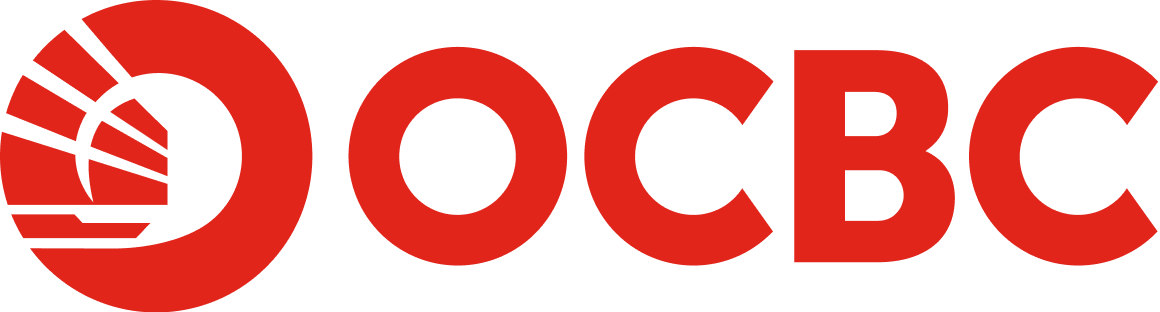Help And Support
-
-
What is OCBC OneCollect?
OCBC OneCollect is an app that helps merchants collect payments through a QR code. Merchants will receive real time transaction notifications and transaction history on OneCollect to facilitate their business operations. -
Are there charges for using OCBC OneCollect?
Fee equivalent to 0.25% of the total value of funds collected through OCBC OneCollect will be deducted from your account on a monthly basis. -
How do I register for OCBC OneCollect?
You can either:
Login to OCBC Business Mobile Banking app.
On menu icon, select "Settings" > "Manage OneCollect".
Register your OneCollect Admin Mobile Number and follow the on-screen instructions.
OR
Login to OCBC Velocity.
In menu bar, select "Tools" > "Manager OneCollect".
Register your OneCollect Admin Mobile Number and follow the on-screen instructions. -
How do I download OCBC OneCollect app?
-
Why can't I complete my OCBC OneCollect login?
Ensure that you have subscribed for the use of OCBC OneCollect on OCBC Velocity. -
Who is eligible to apply?
OCBC Business Banking customers who have access to OCBC Velocity Standard package or the Classic Service Package and have linked PayNow to at least one of their current account. -
What devices will OCBC OneCollect work on?
We can support devices that can access to Google Play and App Store of the following screen size and operating system versions.
- Screen sizes of between 4.7 inches to 6.2 inches
- iOS version 12 to 13
- Android OS version 6 "Marshmallow" to 9 "Pie" -
What is the first thing I need to do once I have downloaded the OCBC OneCollect app?
Open the app and log in using the registered mobile number. An OTP will be sent to the registered mobile number to complete the log in process. Once in the app, tap on "Manage", "Terminal" and then "Add terminal" to represent your retail location. If you have several retail locations, repeat the above process.
Next, add your staff that would use the app to collect by PayNow QR. Tap on "Manage", "User" and then "Add User". You have a choice of two profiles, please select "Manager" or "Cashier".
For more details, refer to OCBC OneCollect Quick Start User Guide. -
After I have set-up the users in the app, how do I generate the QR code and start to collect payment?
Tap on the dollar "$" sign icon within the main menu located at the bottom of the screen. When prompted, input the amount due for collection and click on the "Generate QR Code" button. A PayNow QR code will be created for your customer to scan and pay.
Once the fund has been credited into your linked PayNow account, a "Success" notification will be displayed on the app screen.
For more details, refer to OCBC OneCollect Quick Start User Guide. -
When does the bank credit the funds into my account?
The funds are credited to your linked PayNow account instantly. -
Can I take a screenshot of the PayNow QR to send it to someone to make a payment?
Although this is not advised, you may perform screenshots only on iOS-Apple devices. For security reasons, OCBC OneCollect does not allow any screenshots on Android devices. -
Apart from the Success screen and notification, where can company staff further view transaction history?
Your staff can tap on the Transaction icon within the main menu located at the bottom of the screen to view the historical transactions which are sorted by date and time in descending order. -
How do I perform a refund for a transaction?
You can perform a refund only on any historical OCBC OneCollect transactions that took place up to 6 months ago. You can access the refund by first tapping on any transaction either on the Home screen or the Transaction screen. Tapping on any particular transaction will bring up transaction details, where the Refund this transaction button will be made available. Please note that an authorization OTP is needed, and these OTP will be sent to either a Admin or Manager profile. -
How many times can I do a refund for a transaction?
There are no restrictions on how many refunds that you can make, but you can only make a refund on a specific transaction only once. -
How does my cashier perform the end-of-day reconciliation in OCBC OneCollect?
There is an accumulative amount shown on Home screen, as well as daily transaction totals on Transaction screen. If there is any dispute, or the need for further information on any particular transaction, your company staff may view the itemised historical transaction details sorted by date and time. A daily collection file in CSV format will be available on OCBC Velocity for download for previous day's transactions. -
Is the transaction history on OCBC OneCollect reflected in real-time?
Yes, it is updated in real-time. -
How far back can I view my transaction history via OneCollect?
You can view your OneCollect transaction history up to last 6 months. -
What reports can I get to perform my business reconciliation?
Merchants will be able to download an end-of-day reports for easy reconciliation from OCBC Velocity the next day (available at 3 a.m.). -
How are transaction description displayed on the bank statements for OCBC OneCollect transactions?
All OCBC OneCollect transactions are also listed on the bank statements besides the end-of-day reports available on OCBC Velocity.
The unique QR reference number generated for every transaction on OCBC OneCollect will also be listed in the bank statement, along with the amount received and the name of your customer. -
Is the OneCollect app accessible 24x7?
Yes. -
If I want to know more on how to use your OneCollect app, is there a User Guide to be provided?
OCBC OneCollect User Guide may be downloaded at the following link.