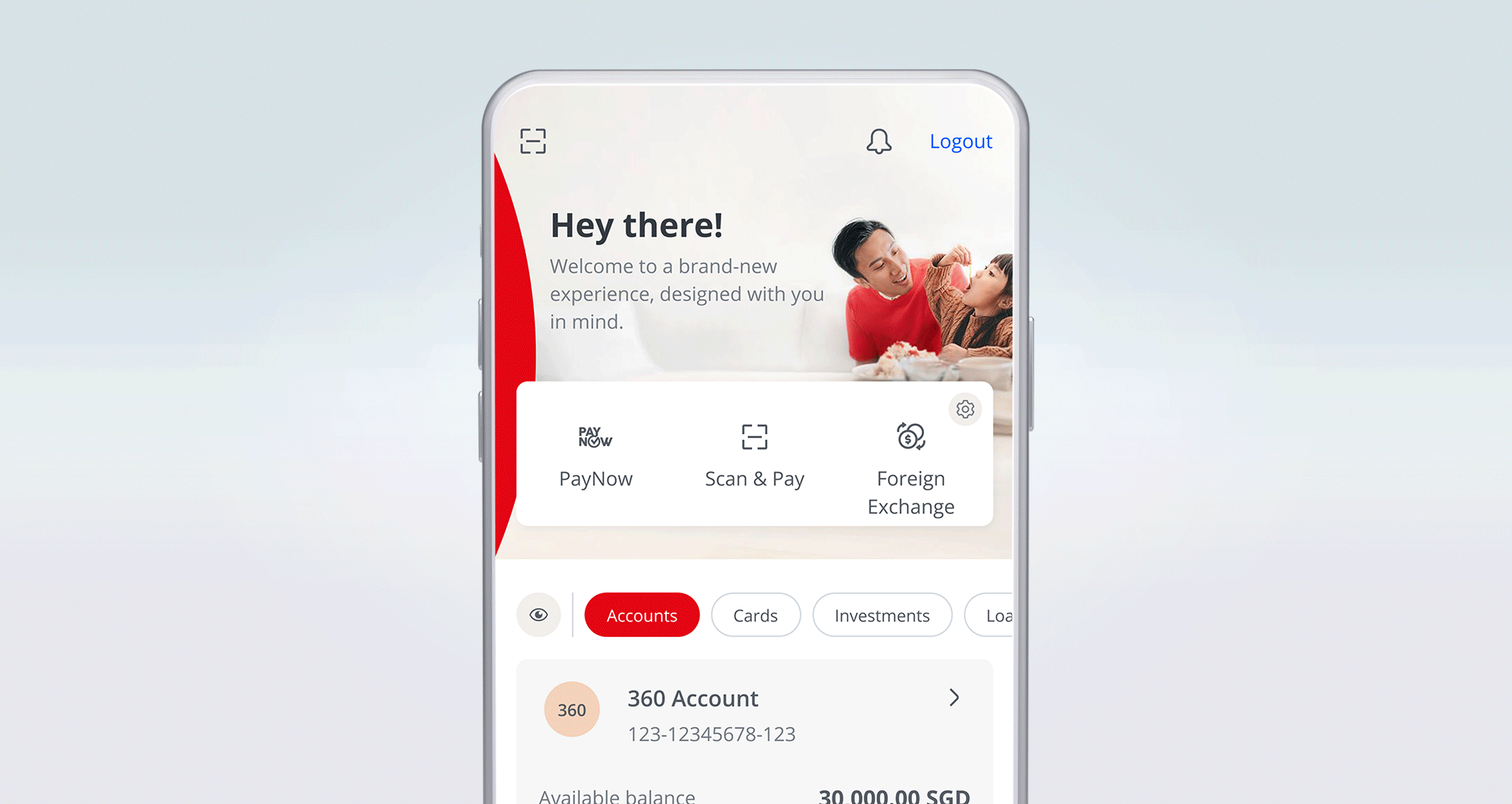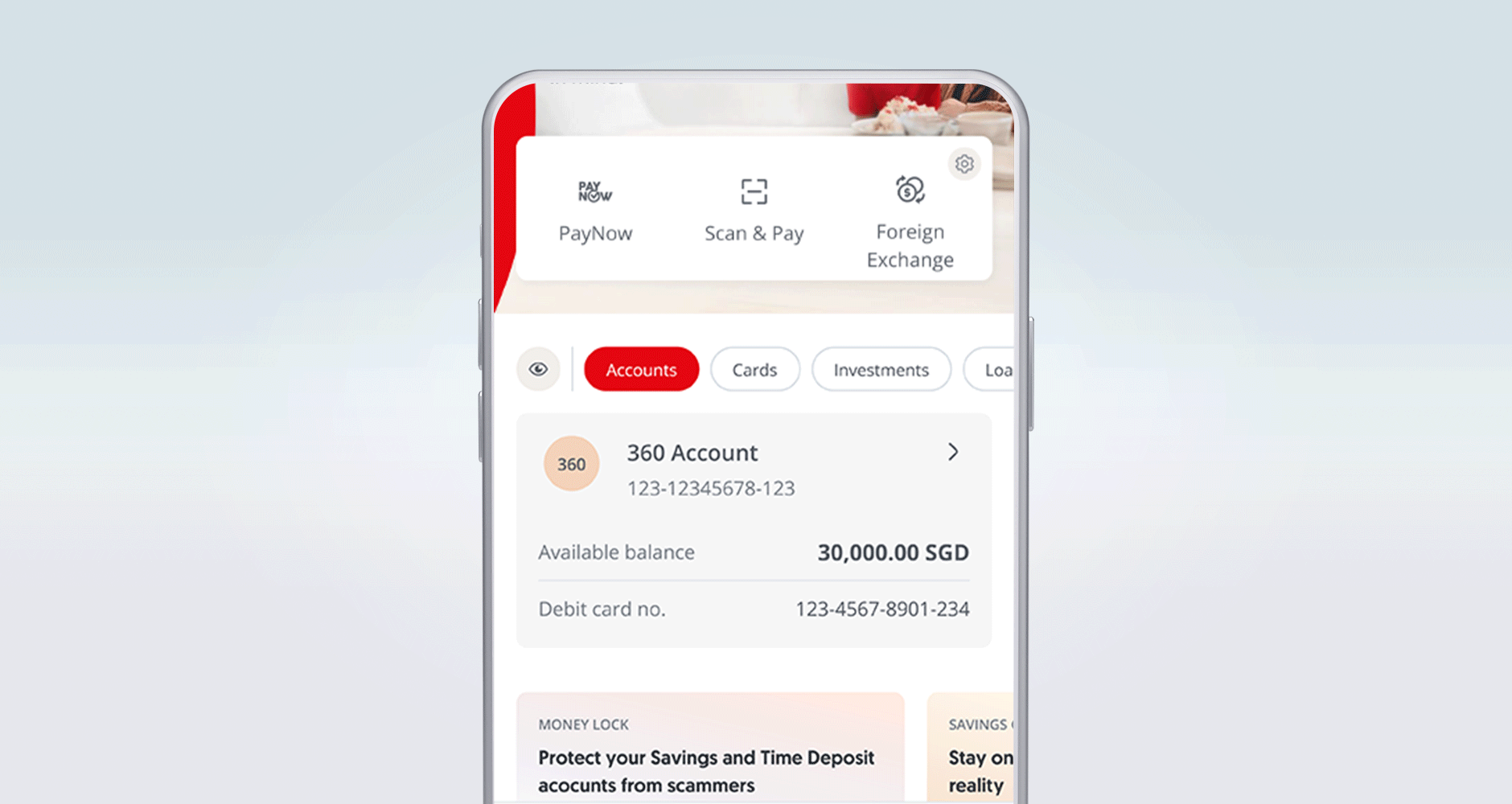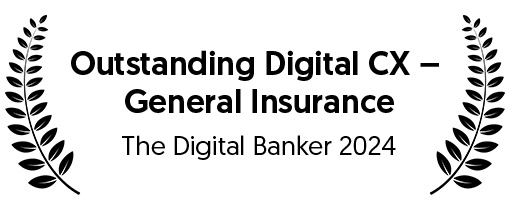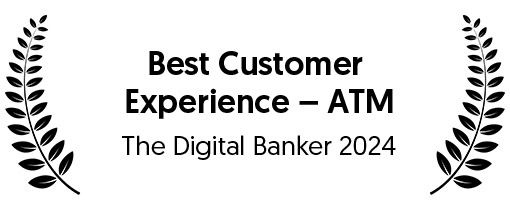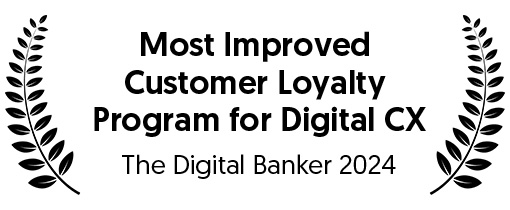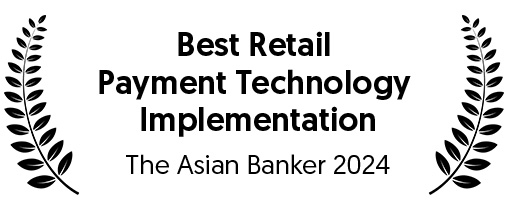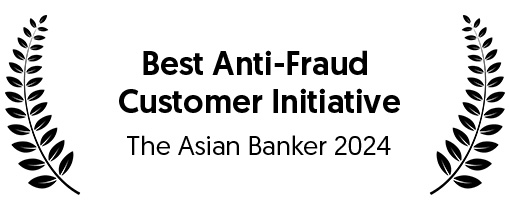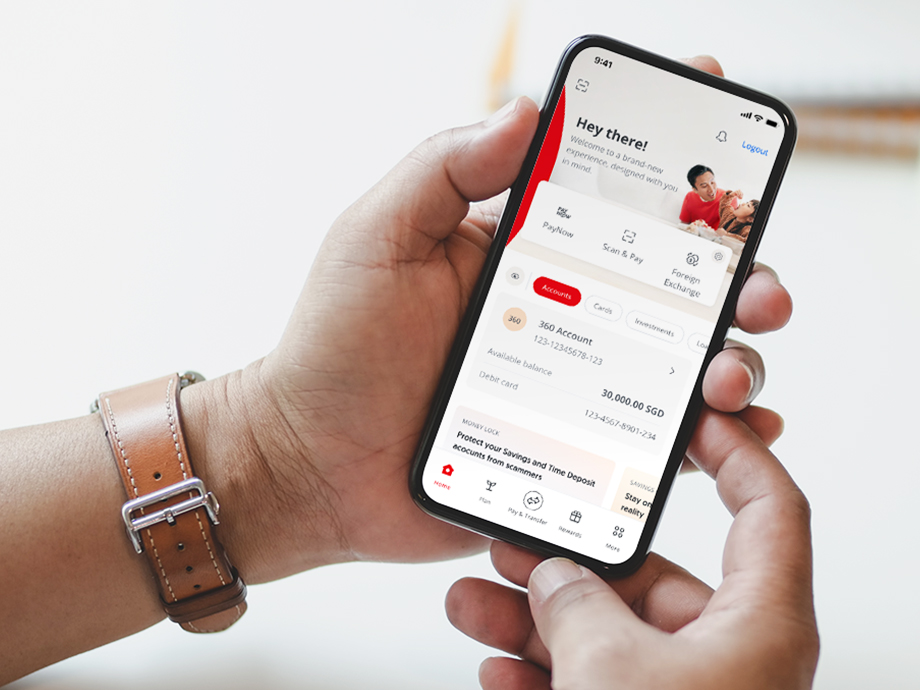Please take any of the following options:
- Via Internet Banking
- Log in to OCBC Internet Banking.
- Click on ‘Customer Service’ > Credit card fee waiver.
- Via the OCBC app
- Log in to the OCBC app.
- Tap ‘More’ at the bottom bar.
- Tap ‘Card services’ > Request fee waiver.
- Via Phone Banking
- Have your OCBC credit card ready.
- Call our Personal Banking hotline (OCBC website > Contact us) and, when asked, say ‘credit card fee waiver’.
- Key in your 16-digit card number.
We will review your request and inform you of the outcome immediately.